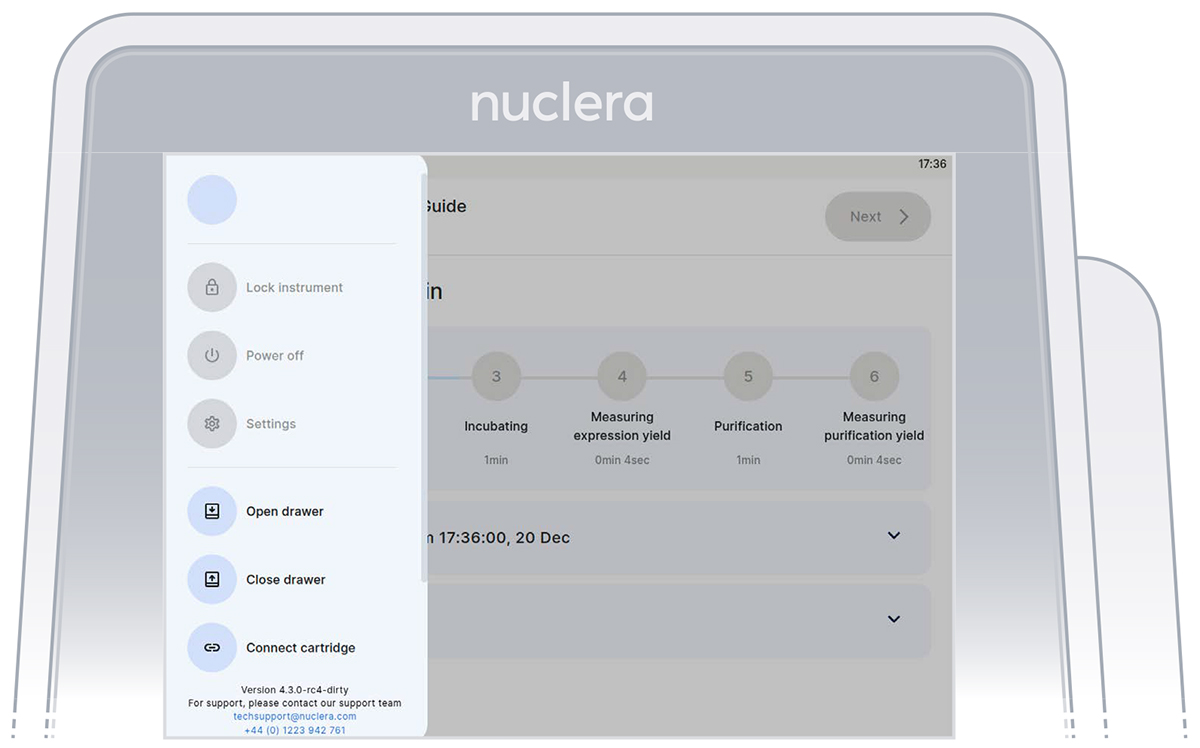eProtein Discovery™ System - Cloud-Enabled - Membrane Protein Workflow
General information
eProtein Discovery™ is the only end-to-end protein screening system that accelerates construct design, expression, solubility characterization and purification of target proteins. Accelerating your journey to soluble, purified protein.
-
Rapid protein screening enables progress by allowing scientists to gain awareness quickly about which proteins – and which variations of a protein – will work.
-
Simultaneously screen multiple constructs and protein expression conditions for soluble expression, and then scale up to micrograms of recombinant protein off cartridge to test in your applications.
-
Explore diverse DNA constructs and screen various protein mimetics to identify the optimal combination for producing purified, stable membrane proteins..
Instrument: With the eProtein Discovery™ System, you can draw a straight line from theory to reality, allowing you to test hypotheses more efficiently and focus on promising targets. The eProtein Discovery™ instrument puts rapid protein screening on your benchtop. Designed for all levels of scientist, it streamlines your workflow and grants you the ability to identify optimal DNA constructs, test expression feasibility earlier, and pursue targets with confidence. Fail fast, succeed faster!
Software: eProtein Discovery™ software simplifies a complex multivariate experimental design. The software sets up and simultaneously tracks 88 different combinations of DNA sequences, flank pairs and expression reagent reactions performed on eProtein Discovery™ system. AI performs highly rigorous QA checks during an experiment to ensure data quality and consistency. Informative reports are then generated and exported that you can share with your team and beyond.
Cartridge: Powered by digital microfluidic technology, software controlled digital signals guide the movement of droplets on the eProtein Discovery™ Cartridge surface to enable splitting, dispensing and merging of biological reagents. Pipette DNA, cell free expression reagents and purification solutions on the Cartridge and the technology will automate the rest. Gain precise control of your eGene™ constructs and reagents to screen and discover optimal expressing conditions within 24 hours, accelerating target selection. A simple set-up allows anyone to run the system with minimal training.
Reagents: The reagents within the eProtein Discovery™ system allow you to optimize protein obtainability by characterizing and purifying different combinations of DNA constructs and expression conditions. Our system will screen and purify 96 different combinations in 22 hours for you to select the optimal conditions to scale up and get protein.
Our eProtein Discovery™ software will guide you in creating the panel of DNA constructs and reagents to power your experiment. Our complete reagent package includes design and ordering of DNA, simplifying your workflow.
eProtein Discovery Membrane Protein workflow
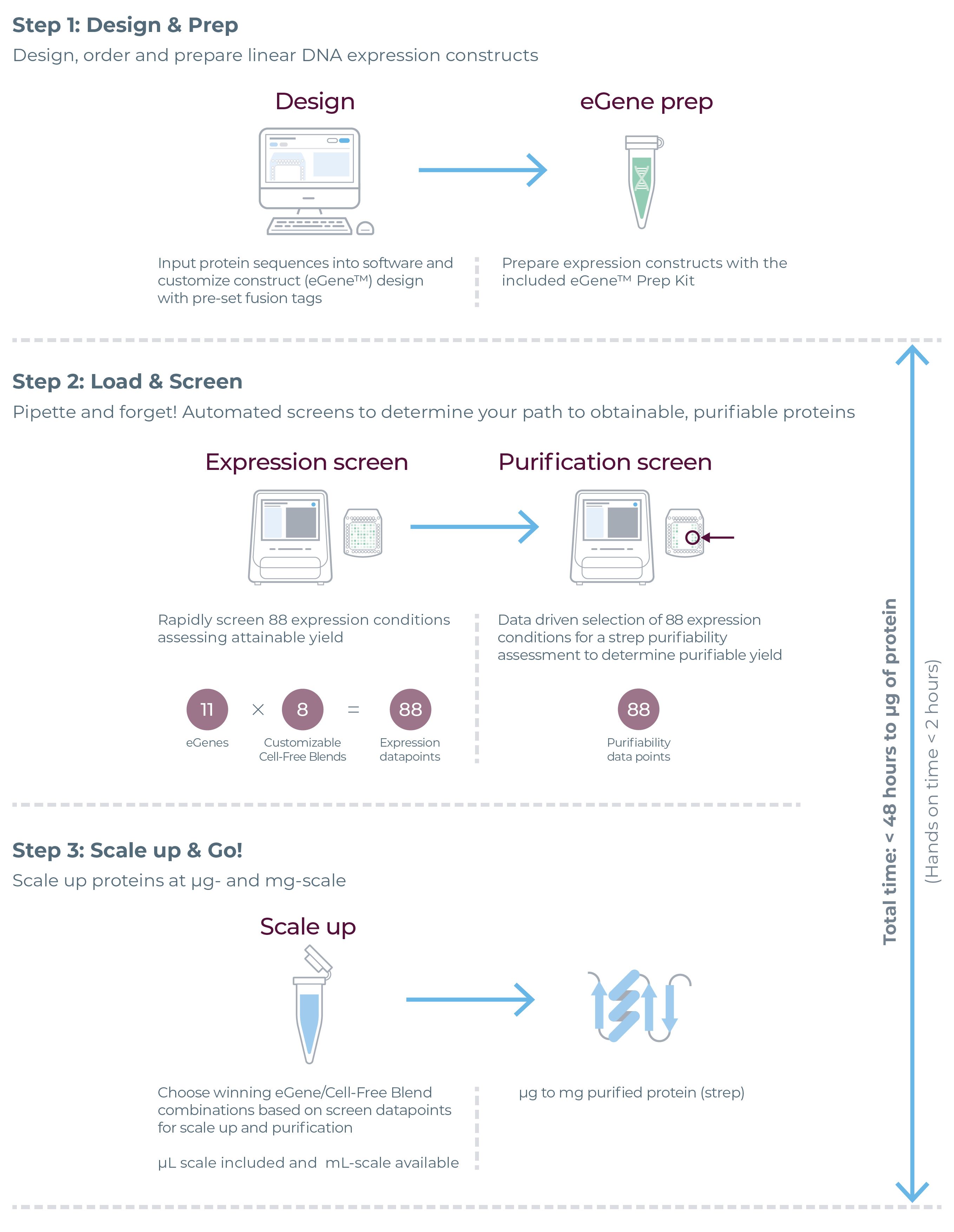
eProtein Discovery Bundle
Equipment
| Description | Quantity | Storage Temperature | Product Code | |
|---|---|---|---|---|
| eProtein Discovery Instrument | 1 unit | Room Temperature | N1001 |  |
Cartridge Kit NC3006 - Consumables
| Description | Quantity | Storage Temperature | Product Code | |
|---|---|---|---|---|
| eProtein Discovery Cartridge | 1 unit | Room Temperature | NC3006 |  |
| Base Fluid | 1 unit | Room Temperature | NC3007 |  |
Cartridge Reagent Kit: Membrane Protein -80°C reagents - NC3013-1 (purple stripe on label)
| Description | Quantity | Storage Temperature | Tube Reference ID | |
|---|---|---|---|---|
| Cell Free Core Reagent | 160 µL | -80°C | SC3-01 |  |
| Blank Buffer | 150 µL | -80°C | SC3-02 | |
| Detector Protein* | 75 µL | -80°C | SC3-03 | |
| Universal Control* | 20 µL | -80°C | SC3-04 | |
| Expression Control* | 20 µL | -80°C | SC3-06 | |
| Wash Buffer* | 3 mL | -80°C | SU2-02 | |
| Elution Buffer* | 300 µL | -80°C | Su2-03 | |
| Additive Buffer* | 50 µL | -80°C | SC3-10 | |
| PDI/GSSG Mix* | 50 µL | -80°C | SC3-11 | |
| TRXB1* | 50 µL | -80°C | SC3-12 | |
| DnaK Mix* | 50 µL | -80°C | SC3-13 | |
| Zinc Chloride | 50 µL | -80°C | SC3-14 | |
| Calcium Chloride | 50 µL | -80°C | SC3-15 | |
| Manganese Chloride | 50 µL | -80°C | SC3-16 | |
| Cofactor Mix* | 50 µL | -80°C | SC3-17 | |
| GSSG* | 50 µL | -80°C | SC3-18 | |
| 3C protease* | 50 µL | -80°C | SC3-19 |
Reagents must be used before the expiration date indicated on the kit box.
* Single use reagent that cannot be freeze/thawed multiple times.
Cartridge Reagent Kit: Membrane Protein +4°C reagent - NC3013-2
| Description | Quantity | Storage Temperature | Tube Reference ID | |
|---|---|---|---|---|
| Strep Beads | 2x 200 µL | +4°C | NC3010-2 |  |
User supplied reagents
- 5 nM eGene constructs (DNA), or 100 nM Circular eGene stored at -80°C, generated using the Nuclera eGene Prep kit NC3008 or NC3009
User supplied equipment
- Magnetic particle separator (compatible with 1.5 mL microcentrifuge tubes)
- Vortexer
- Microcentrifuge
- 1.5 mL microcentrifuge tubes
- 2-20 µL 8-channel pipette
- 2-20 µL single-channel pipette
- 200 µL compatible tips
We recommend using a manual multichannel pipette. However, if you do not have a manual multichannel pipette and/or prefer to use an electronic pipette, the electronic pipette must be configured correctly for use with the eProtein Discovery System. Improper use of electronic pipette can result in the introduction of air bubbles during loading and can lead to a run failure. If using electronic pipette, the following settings must be enabled:
- Disable blowout/purge function
- Avoid high speed aspiration
- Avoid high speed dispensing
Please contact Technical Support (techsupport@nuclera.com) for any questions. Any run errors resulting from improper use of electronic pipettes are the responsibility of the user.
Protein Variant Creation
The purpose of this guide is to describe a guided approach for designing protein variants, mutants, and truncated sequences.
Support users in generating variants of their protein to test on the eProtein Discovery platform and increase their chances to get quickly soluble, functional protein to use downstream in their project.
Summary - A stepwise guided method for variant creation
▷ Step 1 - Identify Relevant UniProt ID
Use sequence alignment (POI sequence) or direct UniProtID input to identify the starting protein
sequence and/or several close protein family members - for example isoforms and splice variants.
Annotate each starting sequence with all required metadata.
▷ Step 2 - Select Candidates
Filter isoforms, align them and flag functional or structural domains of interest. Our Cloud Software uses AlphaFold to instantly visualize 3D structures, identify key regions for truncation or mutation, and screen variants for soluble expression.
▷ Step 3 - Rule-based Sequence Editing I
Apply simple rule based editing for each input Candidate. Depending on the domains present, each input Candidate sequence should generate several “virtual” constructs.
▷ Step 4 - Rule Based Sequence Editing II - Terminal truncations
Apply simple rule based editing for each input Candidate. Consider modifications around functional domains of interest, for example removing disordered or unnecessary domains.
▷ Step 5 - Check for other known stable domains (NMR, X-Ray)
Identify other important regions and create relevant variants.
▷ Step 6 - Compile final list of variant Candidates for a POI
Details - A stepwise guided method for variant creation
| Step | Title | Input | Output | Operations |
|---|---|---|---|---|
| 1 | Identify Relevant Uniprot ID | Sequence or Uniprot ID | Annotated Uniprot sequences |
|
| 2 | Select Initial Candidates | Annotated Uniprot sequences | Isoforms and important domains flagged |
|
| 3 | Combine starting list | Seqs from steps 1 and 2 | List of input Candidates | Combine lists 1 and 2 |
| 4 | Rule-based SequenceE diting I - identify domains of interest | List of input Candidates | List of Child Candidates 1 Edited sequences named appropriately - rules applied see operations. A Child Candidate is a sequence derived from an Initial Candidate by applying Rule-based Editing - Step 4 | If present remove signal peptide from N-terminus If present remove pro-peptide from N-terminus or C-terminus |
| 5 | Rule Based Sequence Editing II - truncations | List of input candidates (Step 3) + List of Child Candidates (step 4) |
| |
| 6 | Compile final Screening Candidates | List of input candidates (Step 3) + List of Child Candidates (step 4) + List of Child Candidates (step 5) |
|
Additive Selection Guide
Cell-free expression conditions, termed Cell-free Blends, consist of a Cell-free Core reagent supplemented with two additives tailored towards your protein of interest. Nuclera provides standard additives within the Cartridge Reagent Kit (NC3013), but custom additives can also be introduced, provided they are compatible with the system (see [Chemical Compatibility List at https://info.nuclera.com/manual-custom-additives-chemical-compatibility-list.html]).
For membrane proteins, one stabilizing custom additive (e.g., a nanodisc, which mimics lipid bilayers to support proper folding and function) should be selected, along with either an additional additive from Nuclera's standard additive panel or another compatible custom additive.
If the membrane protein is required for immunization, select the appropriate species. If not, Human should be used. Alternative nanodiscs not listed can also be screened, but please consult our Chemical Compatibility guide or contact our technical support team at techsupport@nuclera.com for guidance.
A quick guide to selecting nanodiscs to screen
Step 1: Select a membrane scaffold proteins.
Step 2: Select between optional tags.
- His-tagged or untagged membrane scaffold proteins for ease of purification if assembling own nanodiscs.
- Preassembled nanodiscs with biotin labeled phospholipids for SPR.
Step 3: Select a phospholipid.
Step 4: Following nanodisc selection, a second additive from Nuclera’s standard additive panel or from a custom additive chosen from the Chemical Compatibility Guide can be chosen.
The additives supplied in the Cartridge Reagent Kit NC3013 and their descriptions are listed in Table 1.
| Additive | Additive Description | Additive Characteristics |
|---|---|---|
| Additive Buffer | HEPES buffer pH 7.5 and surfactant | CFPS reaction buffer, dilution normalization |
| PDI + GSSG Mix | Protein disulfide isomerase and oxidized glutathione | Chaperone and redox modification to oxidizing environment to support disulfide bond formation |
| TrxB1 | Thioredoxin reductase | Protects proteins from oxidative aggregation and inactivation and acts as a reductase in redox regulation |
| DnaK Mix | Chaperone | DnaK mix Chaperone mix to support folding and prevent aggregation |
| Zinc chloride | Zinc chloride solution | Cofactor that can be required for folding, stability, or activity |
| Calcium chloride | Calcium chloride solution | Cofactor that can be required for compaction, folding, stabilization, or activity |
| Manganese chloride | Manganese chloride solution | Cofactor for metalloenzymes for structure and activity |
| Cofactor Mix | Mix of NAD, acetyl CoA, FAD, SAM, and PLP | Cofactors that assist in folding, stability and activity |
| GSSG | Oxidized glutathione | Redox modification to oxidizing environment |
| 3C protease | 3C protease solution | Protease to cleave off the N-terminal solubility tag at the specific aminoacid sequence (LEVLFQ/GP) |
Table 1: List of Additives supplied in the Cartridge Reagent Kit NC3010.
eProtein Discovery Cloud Software
Intended Use
The eProtein Discovery Cloud Software, Nuclera’s cloud-based software, supports the user in the design and execution of combinatorial protein expression experiments on the eProtein Discovery system.
Software Updates
▷ Automatic software updates are carried out when instrument is on and not in use with a message displayed on screen.
▷ If needed, automatic update settings and scheduling can be changed in the settings of the instrument (accessible from the side menu). It is recommended to check the time zone is correctly selected.
On our fully integrated eProtein Discovery system the user can record:
▷ Sequences of interest.
▷ Constructs compatible with the Nuclera technology.
▷ Recipes for construct expression and scale-up.
▷ Record a specific eGene construct (DNA) containing the sequences of the proteins of interest and the selection of the eProtein expression conditions.
For the design of protein variants, mutants, and truncated sequences, it is recommended to follow the eProtein Discovery Guide for Protein Variant Creation.
Intended Target User Group
The eProtein Discovery Cloud Software is intended to be used by staff trained to run experiments on the eProtein Discovery Instrument.
How to access your service
Software Requirements:
Our cloud software works on major browsers (other browsers may also work), without the need to download or install additional packages:
▷ Google Chrome
▷ Mozilla Firefox
▷ Microsoft Edge
For correct behavior in eProtein Discovery Cloud account, check the following:
▷ Make sure cookies are enabled in the browser so all parts of our application work as expected.
▷ JavaScript must be enabled in the browser.
▷ It is recommended to set the screen resolution to 1024 x 768 or higher
▷ Check the web browser for add-ons. In some cases, browser add-ons, extensions, ad blockers, or plugins can interfere with our application’s functionality.
▷ If you encounter problems consider disabling these extras or try a browser without them.
Required Files and Other Information
Files and information needed for the analysis:
▷ A valid amino acid sequence copied as text or a valid DNA sequence copied as text.
Steps for Access
The following steps are required to access our service
- The first Administrator user is created by Nuclera.
- The administrator user will log in to the system and create projects.
- The administrator user can invite other users and assign them to projects.
- Non-administrator users will add their details, create password and an instrument access pin at first log in.
- The admin users can give other users administrator privileges.
- The admin users can deactivate non-administrator users.
- After first login users can register proteins and create experiments in their projects
Steps 1-3 are required for first time login. Step 4 is self-service for all users. Steps 6-7 are part of everyday activity on the platform. Steps 2, 3, & 7 are described in detailed below.
Add a new user - Administrator
- From the Manage Users page click the [Invite] button.
- Fill the email address of the invitee and click [Send].
- The invitee will receive an email with instructions.
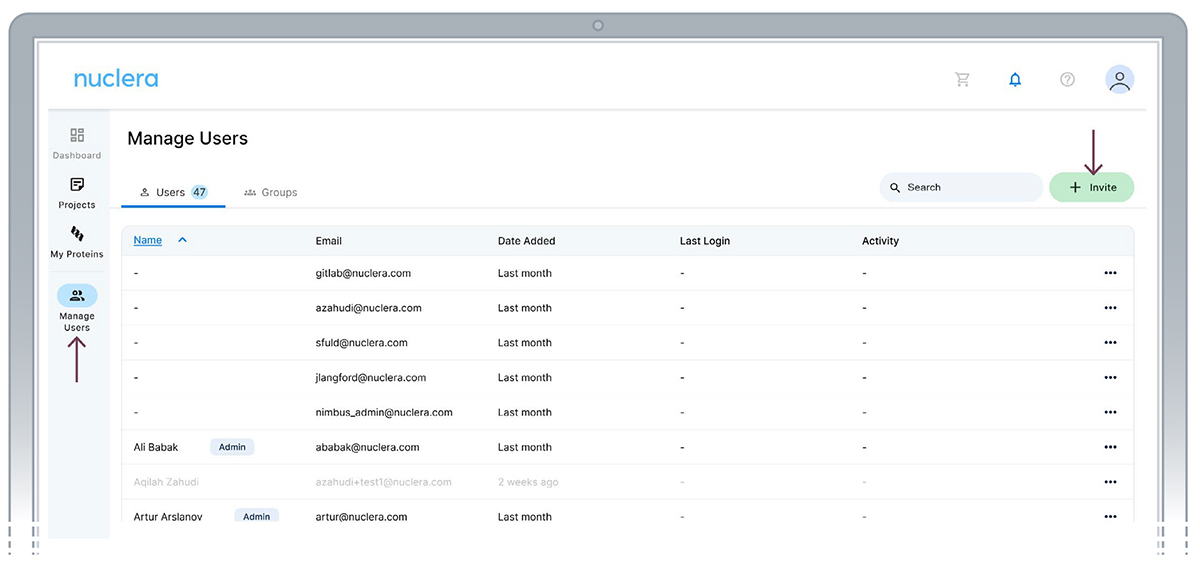
Set up a project - Administrator
In the eProtein Discovery Cloud Software portal, users can create a new project or select from an existing project.
To select an existing project, click on one of the existing projects listed on the screen. To create a new project, click on the [New Project] button located on the top right corner of the screen.
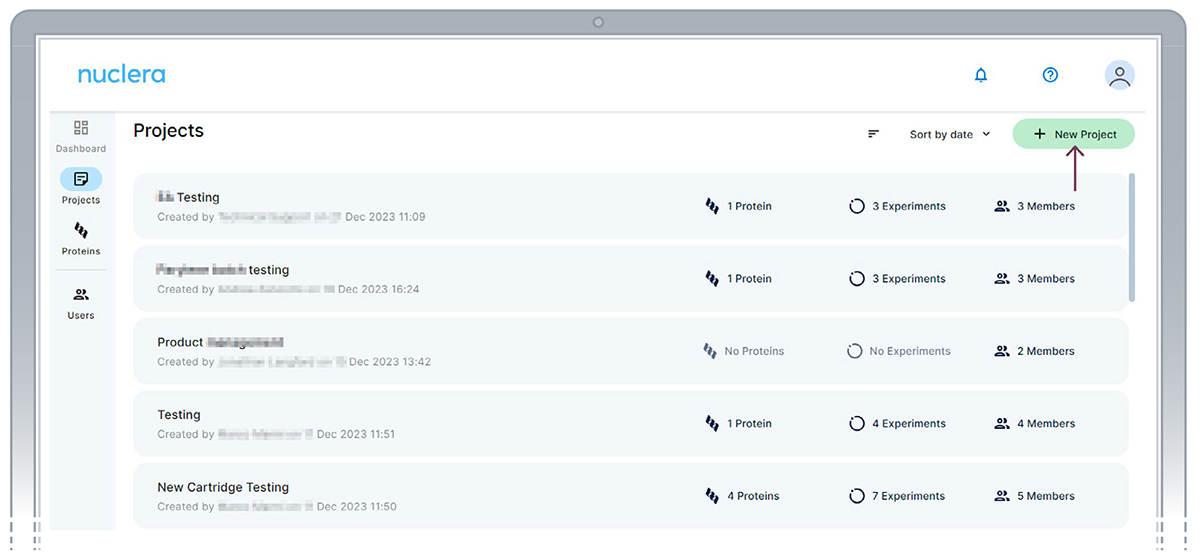
Register a protein sequence - Any user
Once a project is created, you can navigate through it.
- Select the [Proteins] tab and click the [+ New Protein] button.
Bulk protein sequences can be imported from a FASTA file by clicking on the [+ Import Proteins] button. This feature is particularly beneficial for users looking to import 24 sequences or more at once.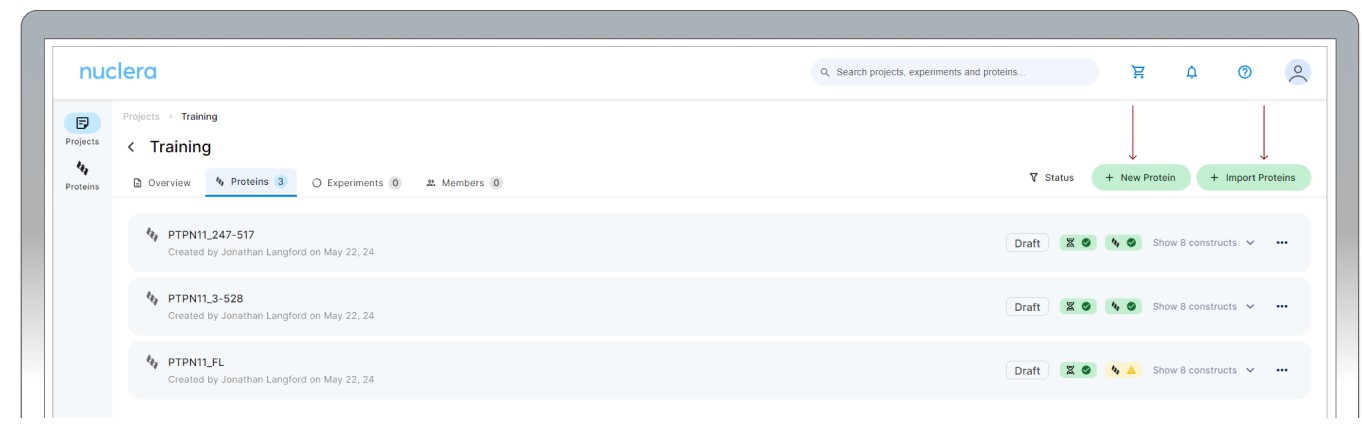
For more information about the "Import Proteins" feature, click on the i blue symbol
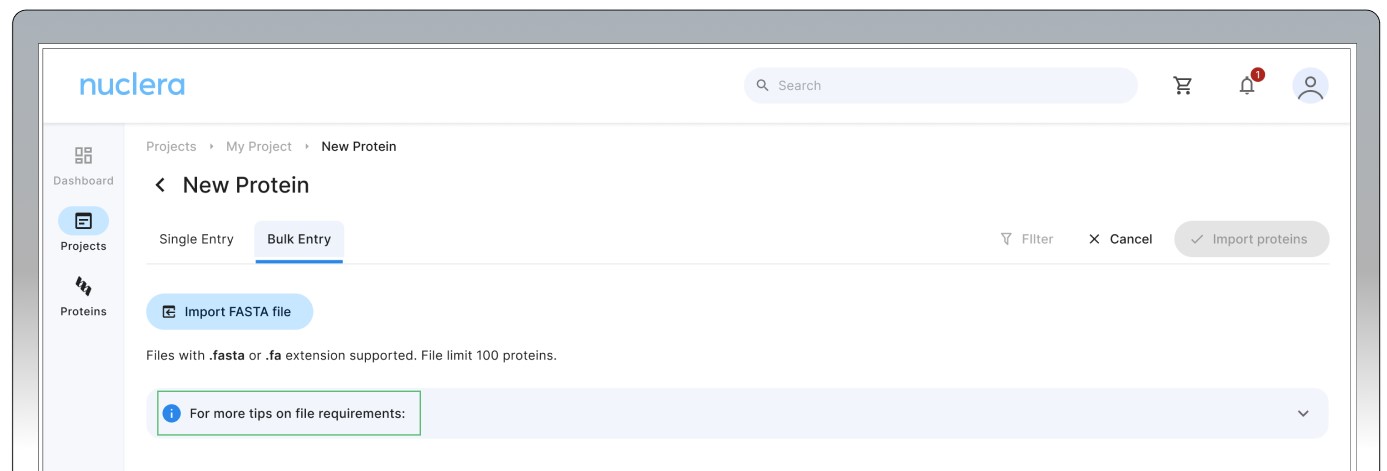
-
Add a name for your sequence and a reference ID (optional). Select the labels that apply to your protein and add any notes. Select the type of sequence you are submitting, amino acid or DNA. Copy and paste the amino acid or a DNA sequence into the input box. Click on [Check Compatibility] and wait until all the tests have been performed.
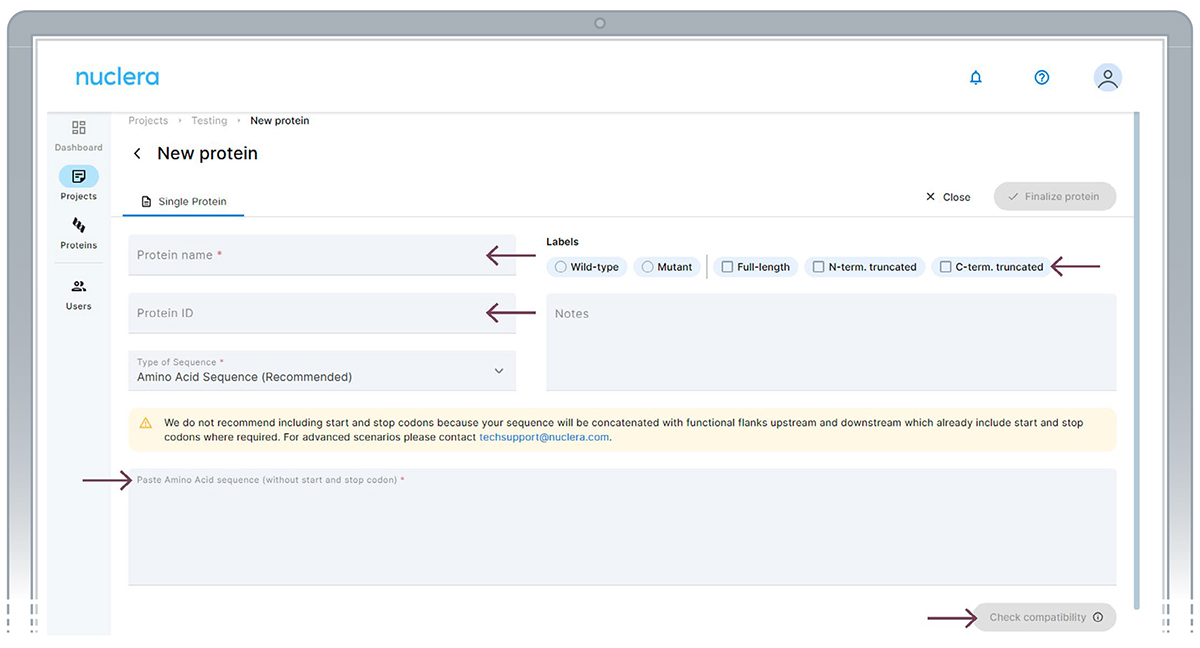
-
If you have uploaded an amino acid sequence, the sequence will be codon optimized and converted to a compatible DNA sequence. Adaptor sequences will also be added to the 5’ and 3’ end. These adaptor sequences will serve as primer annealing points during the PCR reaction to expand each construct with the appropriate fusion tags.
-
The software will perform DNA sequence compatibility checks to ensure that there are no conflicting sequences that can impact DNA synthesis.
-
Protein expression compatibility checks will also be performed in the background to detect transmembrane domains, disorder regions or the presence of start and stop codons. If any expression incompatibility is detected, a warning signal will be displayed. Users can still proceed at risk or return to modify the sequence.
-
If you are happy with the sequence, press the [Finalize protein] button located at the top right corner of the screen.
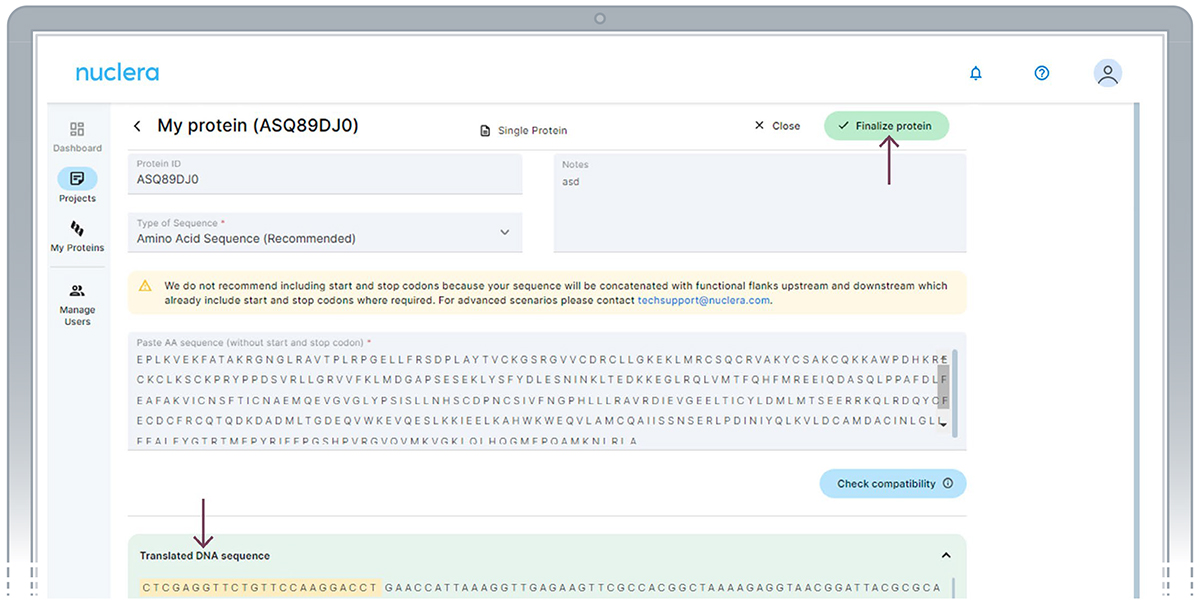
-
Once finalized, the protein name or DNA sequence cannot be modified.
-
The translated DNA sequence can be copied and gene fragment ordered from Nuclera’s recommended DNA synthesis vendor.

Design an experiment - Any user
Expression Screen
- After registering your protein(s), you can move forward to design your experiment.
- Select the Experiments tab and click on the [Design New Experiment] button.
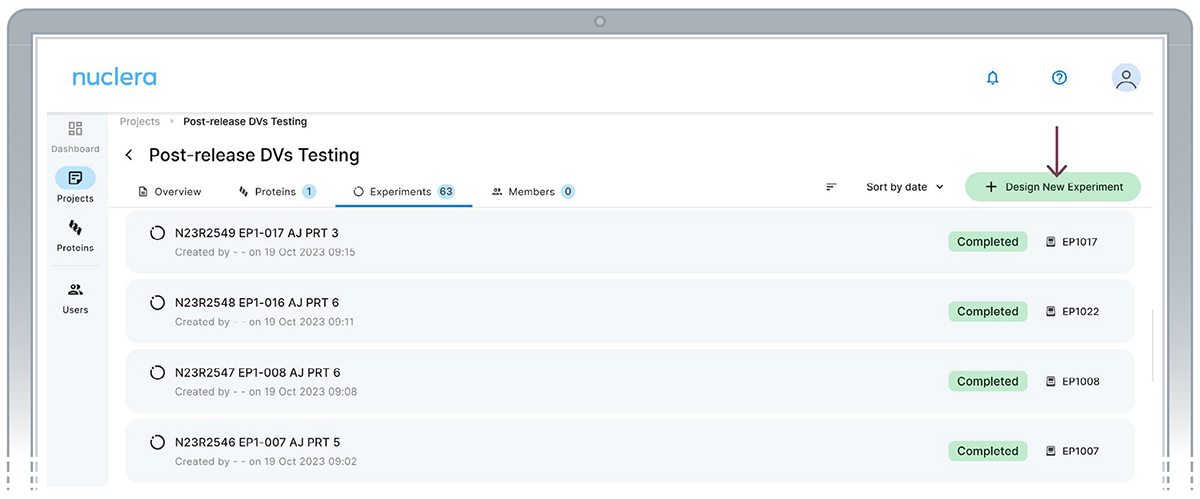
- Enter the name of the new experiment, add a short text description and select the workflow for Membrane Protein Screen. Click the activated [Create Experiment] button
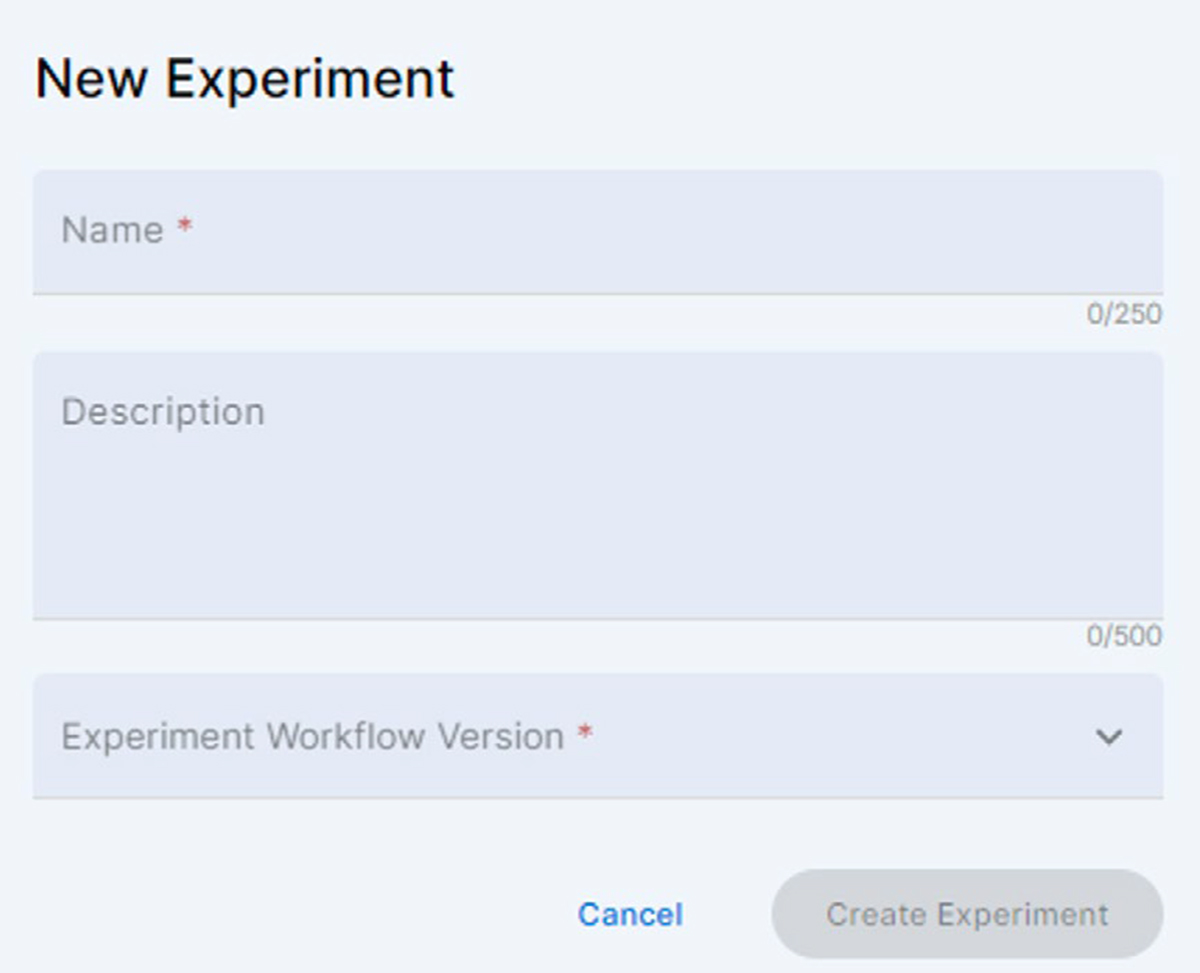
If the version of the Workflow is not compatible with the current version of the Instrument Software, a warning message is displayed, inviting the user to update the Instrument Software.
Note On the instrument, an incompatible experiment will appear with a warning sign inviting the user to update the Instrument software."
- Select 11 DNA constructs to assign to a cartridge. Once a desired number of constructs are selected, click on [Next].
Note: You can load the same construct (duplicate) in two ports if required by your experimental design.
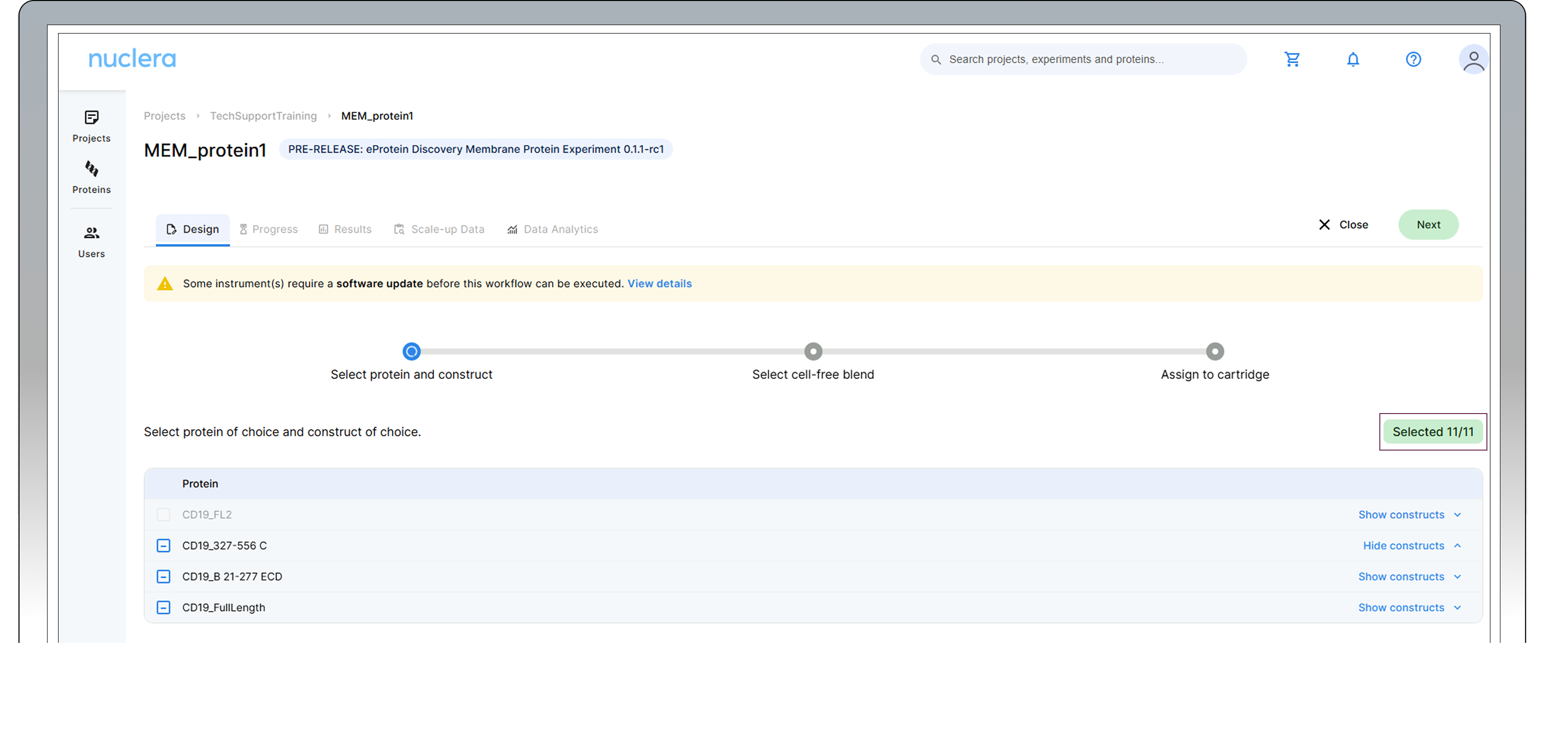
- Select expression conditions by adding two additives to the Cell-free Core Reagent – The “Additive selection guide” sections of this document will help you to make your selection. If you are undecided on the additive combinations to use, please reach out to Technical Support. Click [Next] to proceed.
The eProtein Discovery™ system provides the flexibility to incorporate custom additives into expression and purification workflows, enabling users to tailor conditions for unique protein targets. To ensure optimal performance and minimize risks, please consult the Chemical Compatibility List at (https://info.nuclera.com/manual-custom-additives-chemical-compatibility-list.html), which provides detailed guidelines on compatible additives and their maximum allowed concentration. This resource serves as a valuable reference to help you achieve optimal results when working with custom additives. Refer to this before experimenting with custom additives or contact Technical Support if you require more guidance.
An additive can be selected twice to enhance a specific condition.
If using an additive that is included in our standards Cartridge Reagent Kit, use the dropdown menu to select ADD01, 02, 03 etc to distinguish between different type of nanodisc.
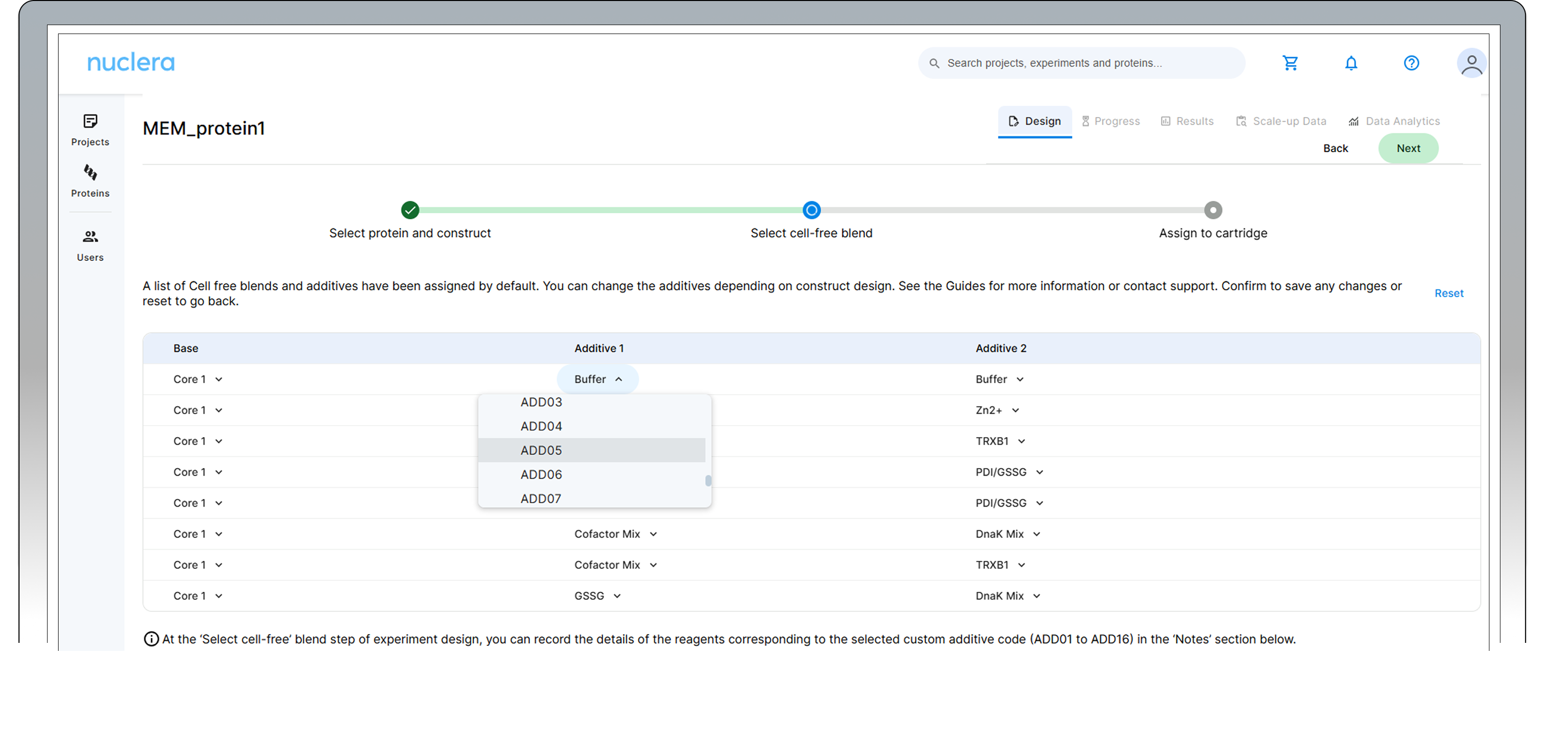
- All samples and reagents are now assigned to a specific port on the cartridge.
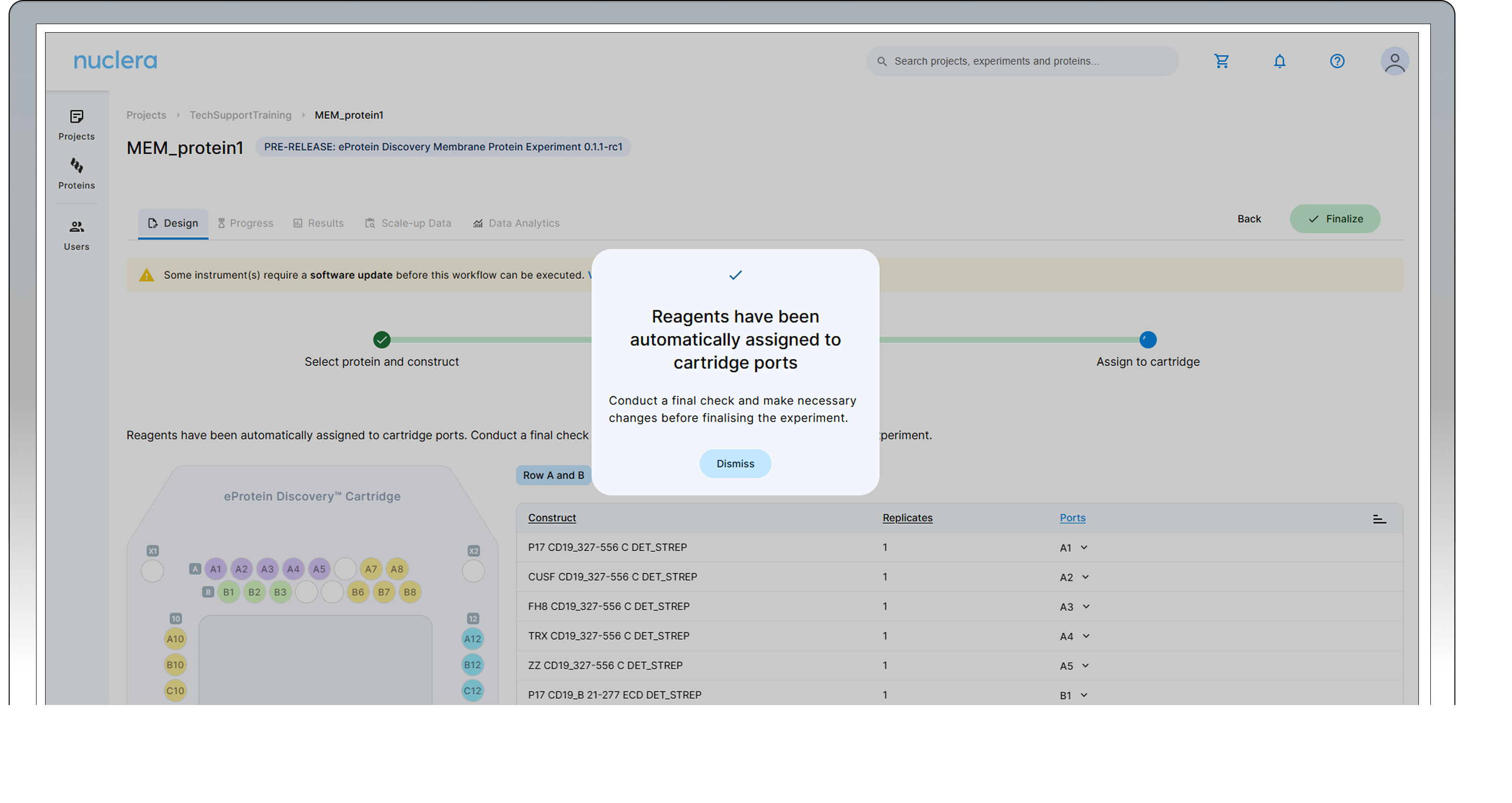
- Review & Correct sample allocation – In the final step you have the opportunity to inspect and potentially change port location for DNA samples and Cell-free Blends. Drag & drop in the interactive cartridge map or use the port menu available to every sample. Press the [Next] button to proceed.
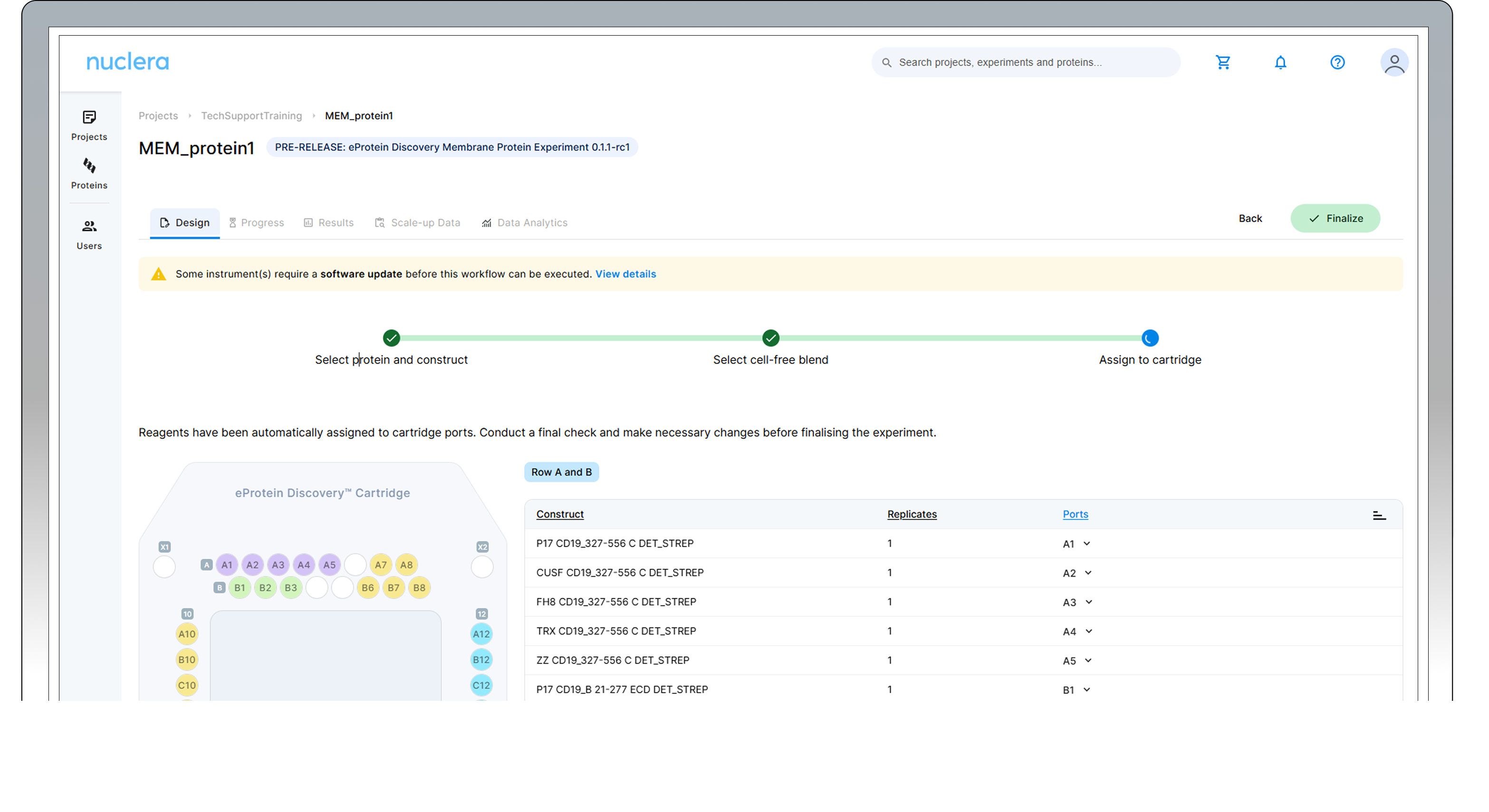
- Press the [Finalize] button to proceed. This will prompt to a checklist to make sure everything is ready for the experiment.
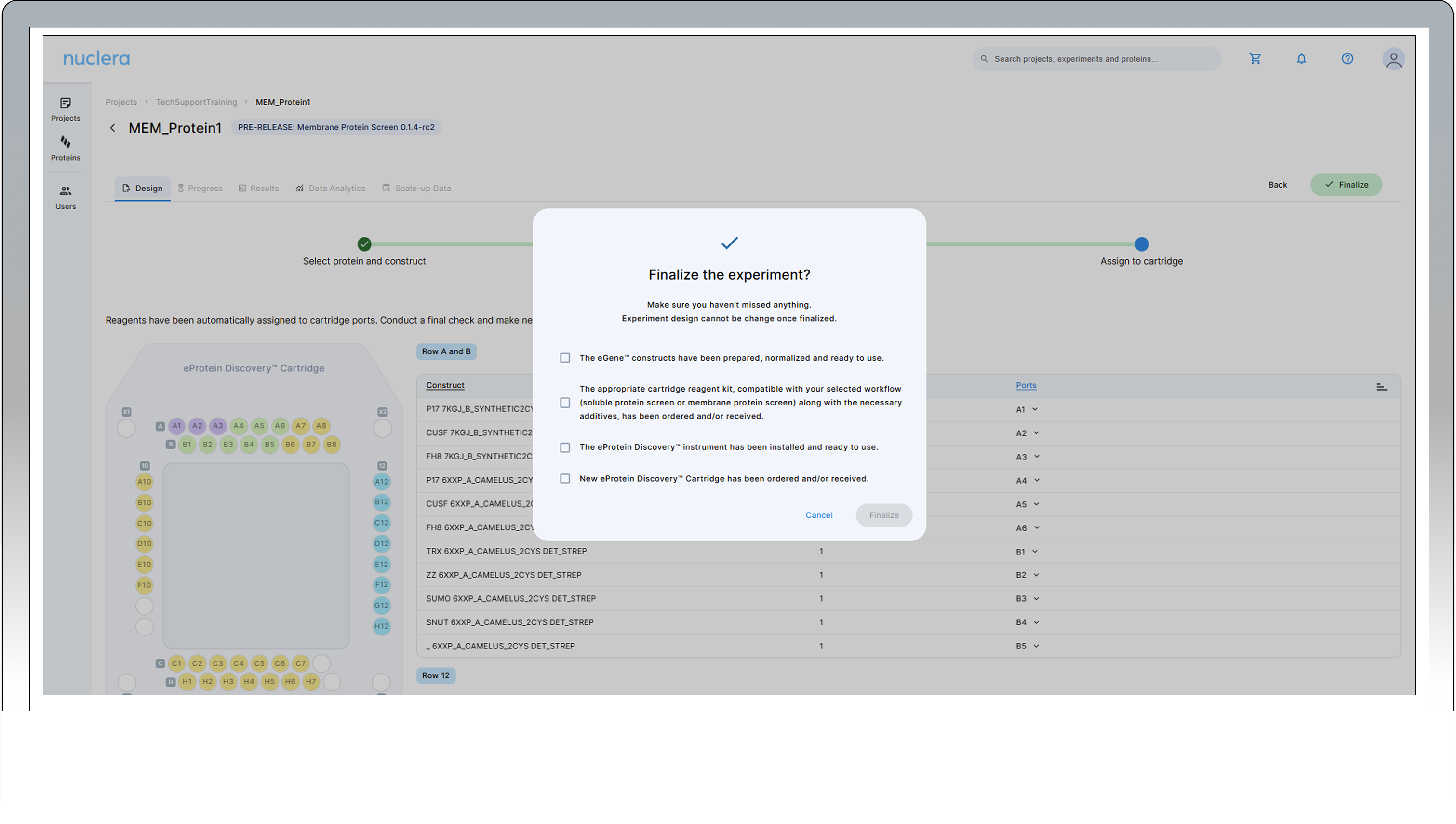
note: Once finalized, the experimental design cannot be changed.
Your experiment is now available on the instrument.
- A summary of your experiment is now available. You can toggle and review the various aspects of your experiments by selecting the Design tab and clicking any of the [three green circles] in the design page.
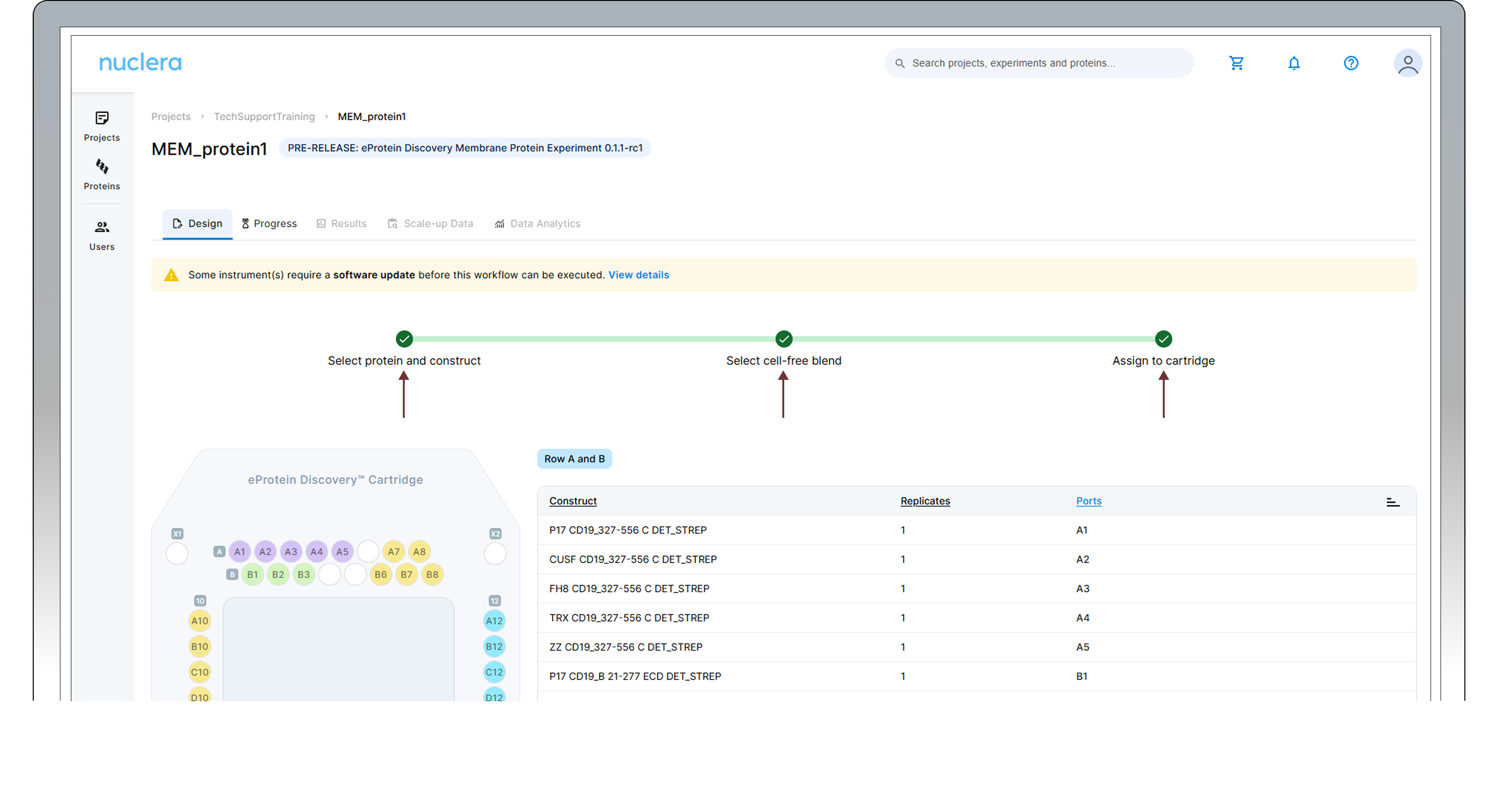
Preparation of the eProtein Discovery reagents
The preparation of the reagents takes about 1 hour.
Connect the vial of base fluid to the pump module
▷ In anticipation of starting a new experiment, take a fresh vial of base fluid, open it, and connect it to the left holder on the eProtein Discovery instrument pump module (Figures 3 and 4).
It is important to equilibrate the base fluid with the lab atmosphere prior to use. This is to prevent outgassing of the base fluid during the run, as air bubbles can interfere with the droplet movement. We recommend attaching the base fluid to the instrument the day before you will perform the run. An acceptable alternative is to incubate the uncapped base fluid at 30°C / 86°F for 1 hour.
▷ Connect the waste container, empty, to the right holder of the pump module (Figures 3 and 4).
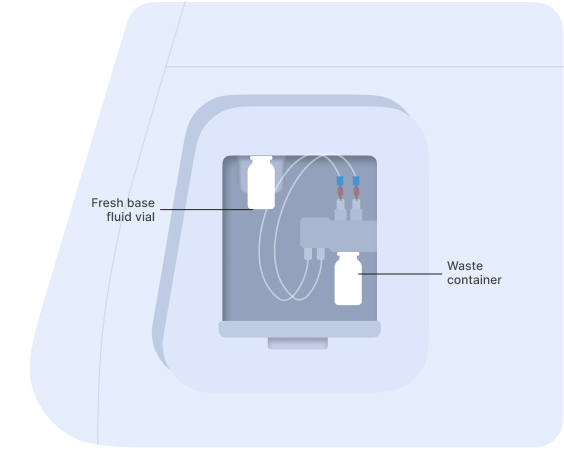
Figure 3: Vial of base fluid and the waste container connected to the pump as shown on the screen
[1] [2]
[2]
Figure 4: Connection of the empty waste container [1] and the vial of base fluid [2] to the pump
Prepare the transfer plate
After connecting the base fluid to the holder on the instrument, take all the reagents out of the freezer.
The eProtein Discovery reagents need to be prepared and loaded onto a 96 well transfer plate following the layout and volumes in Figure 5 and Table 2.
Note: It is critical to follow this layout exactly because it determines how the reagents are dispensed in the eProtein Discovery cartridge.
Note: If a eGene construct is missing it must be substituted with 5 µL of Blank Buffer.
Do not substitute a missing eGene construct with water.
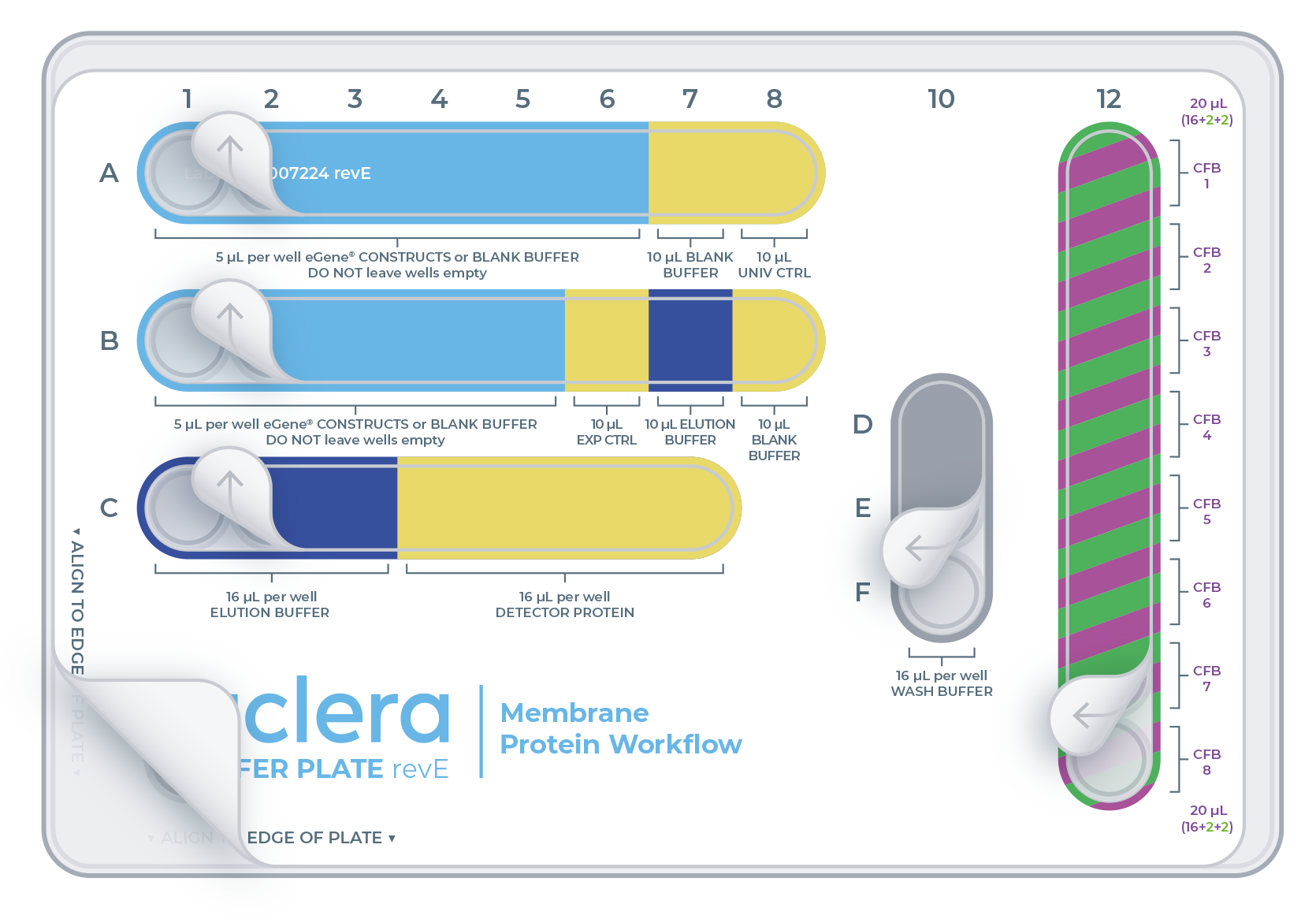
| Reagent | Volume (µL) |
|---|---|
| eGene construct | 5 |
| Controls: Blank Buffer, Universal Control (Univ. Ctrl), Expression Control (Exp Ctrl) | 10 |
| Cell-free Blend (CFB): Cell-free Core Reagent + Additive 1 + Additive 2 | 20 (16+2+2) |
| Wash Buffer (Wash Buffer) | 16 |
| Elution Buffer (Elut. Buffer) | 10 µL B7, 16 µL in C1,2,3 |
| Detector Protein (Det. Prot.) | 16 |
1.Take the Strep Beads from the fridge and the Cartridge Kit reagents (box with the purple stripe on the label) from the -80°C freezer.

2.Place an empty 96-well transfer plate on ice.
Apply the transfer plate sticker provided in the Cartridge Reagent kit and place the 96 well plate on ice.
The transfer plate should be kept on ice until the transfer of reagents to the Cartridge.
Ensure you prepare the Cell-free Blends last.
Be careful not to introduce any ice into the wells
3. eGene constructs (DNA)
Take the vials or the plates with the eGene constructs made in advance using the eGene Prep Kit out of the freezer and thaw on the benchtop at room temperature. This takes approximately 15 minutes.
Note: the vials or the plates should be centrifuged for a few seconds to ensure all the liquid is at the bottom of the wells.
For every eGene, load 5 µL into the selected well:
▷ A1 to A6
▷ B1 to B5
Note: It is critical to load the eGene constructs onto the transfer plate in the exact order that they have been finalized in the experiment planned in the eProtein Discovery Cloud Software.
4. eProtein Discovery purification reagents
Thaw the Wash Buffer and the Elution Buffer on the benchtop at room temperature. This will take about 20 minutes.
▷ Load 16 µL of Wash Buffer into wells D10, E10 and F10
▷ Load 16 µL of Elution Buffer into wells C1, C2, C3
▷ Load 10 µL of Elution Buffer into well B7
5. eProtein Discovery controls
From the kit kept at -80°C, take the controls out and thaw them on ice.
▷ Load 10 µL of Blank Buffer into wells A7 and B8.
▷ Load 10 µL of Universal Control into well A8.
▷ Load 10 µL of Expression Control into well B6
6. Strep Purification Beads
Strep Purification Beads are provided in 2x 200 µL aliquots of 5% v/v suspension – To prepare the Strep Beads:
- Take the 2x vials of Strep Beads from the fridge and give them a quick spin for 2 seconds in a microcentrifuge to ensure all material is collected at the bottom of the tubes.
- Resuspend the beads by gently pipetting up and down 10 times with a p200 pipette set on 90 µL.
- Transfer 3x 90µL (2x 90 from one tube and 1x 90 from the second tube) of the resuspended beads into a 3x 1.5 mL tubes. Beads settle quickly - be sure to resuspend between aliquots. Discard the rest only after the experiment starts, in case more volume is required.
- Place the three tubes with Strep Beads on a magnetic particle separator and capture for 1 min.
- Remove all the supernatant with a p200 pipette and discard the liquid.
- Remove the three tubes with Strep Beads from the magnetic particle separator. Resuspend the beads in 100 µL Wash Buffer by slowly pipetting up and down 10 times.
- Repeat steps 4 to 6 twice more for a total of three washes.
- After the third wash, spin down the three tubes and place it back on a magnetic particle separator and capture for 1 min.
- Remove all the supernatant with a p200 pipette and discard the liquid.
- Spin down the tube, place it back on a magnetic particle separator and remove the residual buffer with a p20 pipette.
- With a p20 pipette, resuspend the beads in the three tubes with 10.5 µL of Wash Buffer by gently pipetting up and down 10 times to create three beads solutions of 15 µL at 30% v/v Strep Beads working solution
- Keep the beads in the tube on the bench, not on ice.
Note: The beads should NOT be loaded onto the transfer plate.
7. Detector Protein
Spin down the tubes for 2 seconds to collect the full volume at the bottom. Load 16 µL of Detector Protein into wells C4, C5, C6 and C7 of the transfer plate as instructed on transfer plate label.
8. Preparation of the Cell-free Blends
For each expression screening experiment, up to eight distinct 20 µL Cell-free Blends can be prepared by combining 16 µL of Cell-free Core Reagent with 2 µL of a first additive and 2 µL of a second additive.
If fewer combinations are used, fill the remaining wells of Column 12 of the transfer plate using 16 µL of Cell-free core + 4 µL of Additive Buffer.
The total volume of blend should always be 20 µL final.
Ensure that the Cell-free blend is thoroughly resuspended by pipetting up and down from near the bottom.
- Thaw Cell-free Core Reagents and Additives on ice
- Once the Cell-free Core reagents and Additives are thawed, vortex each for 2 seconds to ensure they are well mixed.
- Centrifuge for 2 seconds the Cell-free Core reagents and Additives using a microcentrifuge to return any droplets to the bulk aliquot.
- Add 16 µL of Cell-free Core reagent to wells A12-H12.
- Add 2 µL of your first selected additive to wells A12-H12.
- Add 2 µL of your second selected additive to wells A12-H12.
It is critical to load the Cell-free Blends onto the transfer plate in the exact order that they have been finalized in the experiment planned in the eProtein Discovery Cloud Software.
Ensure the Cell-free Blend is thoroughly resuspended with the chosen additives by pipetting up and down near the bottom of the tube, making sure that any viscous components are fully mixed.
Set up the experiment on the instrument
Log in and select the experiment
- Press the [Power Switch] to activate the Instrument power-up, initialization and self-test sequence.
- Log into the instrument software by selecting the user and entering PIN (Figure 6a and 6b).
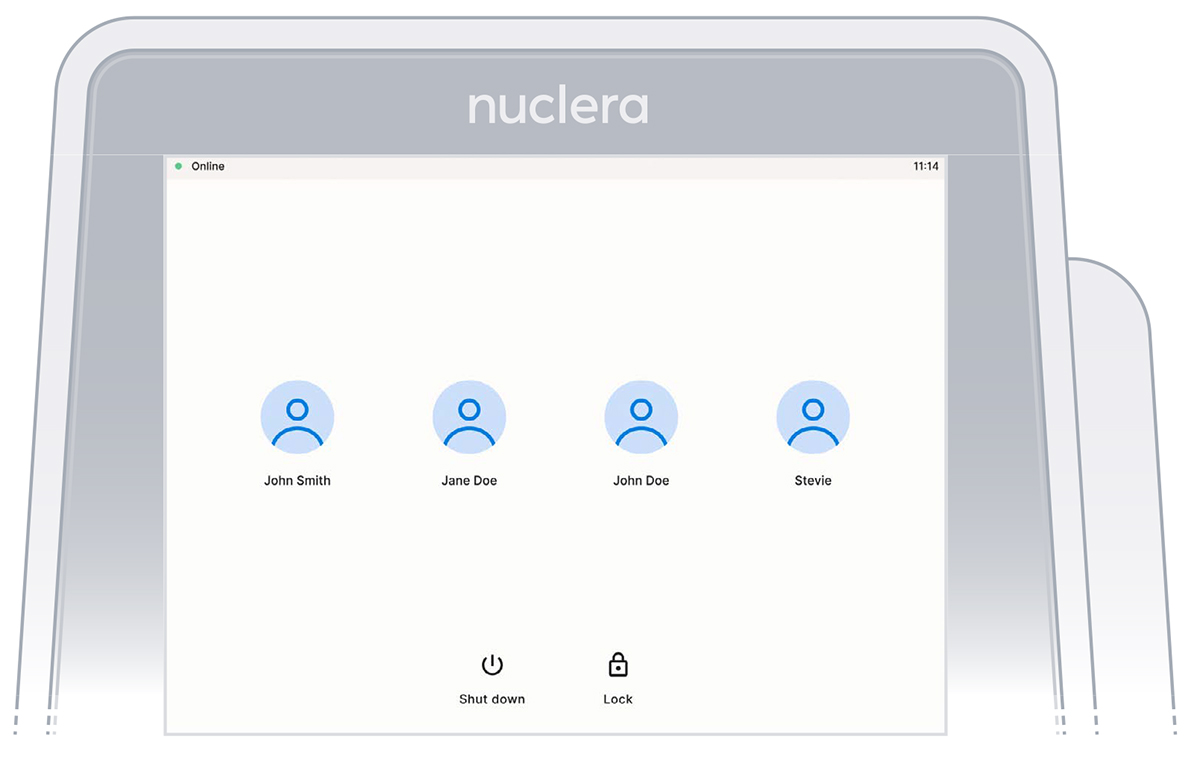 Figure 6a: User accounts on the instrument software
Figure 6a: User accounts on the instrument software
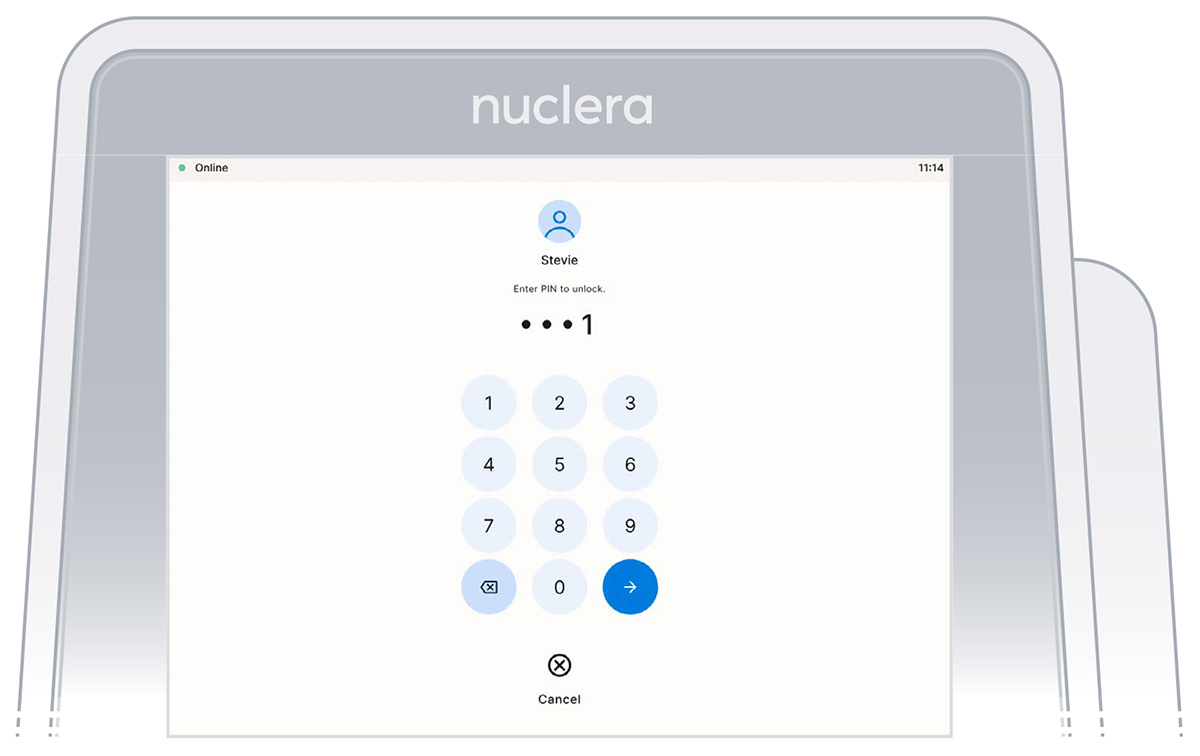 Figure 6b: PIN Interface
Figure 6b: PIN Interface
- On the instrument software, select an experiment you set up on eProtein Discovery (Figure 7).
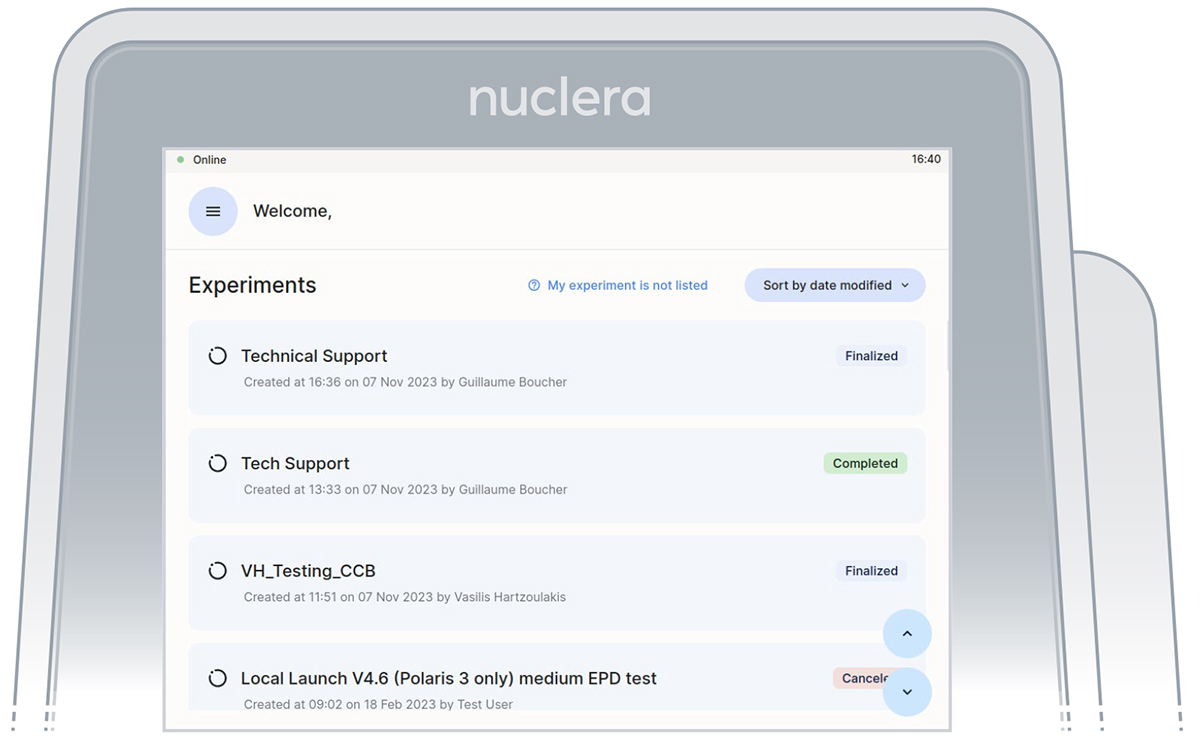 Figure 7: Instrument software welcome page with the list of finalized experiments
Figure 7: Instrument software welcome page with the list of finalized experiments
-
Read the Before you proceed section and press the [Next] button (Figure 8).
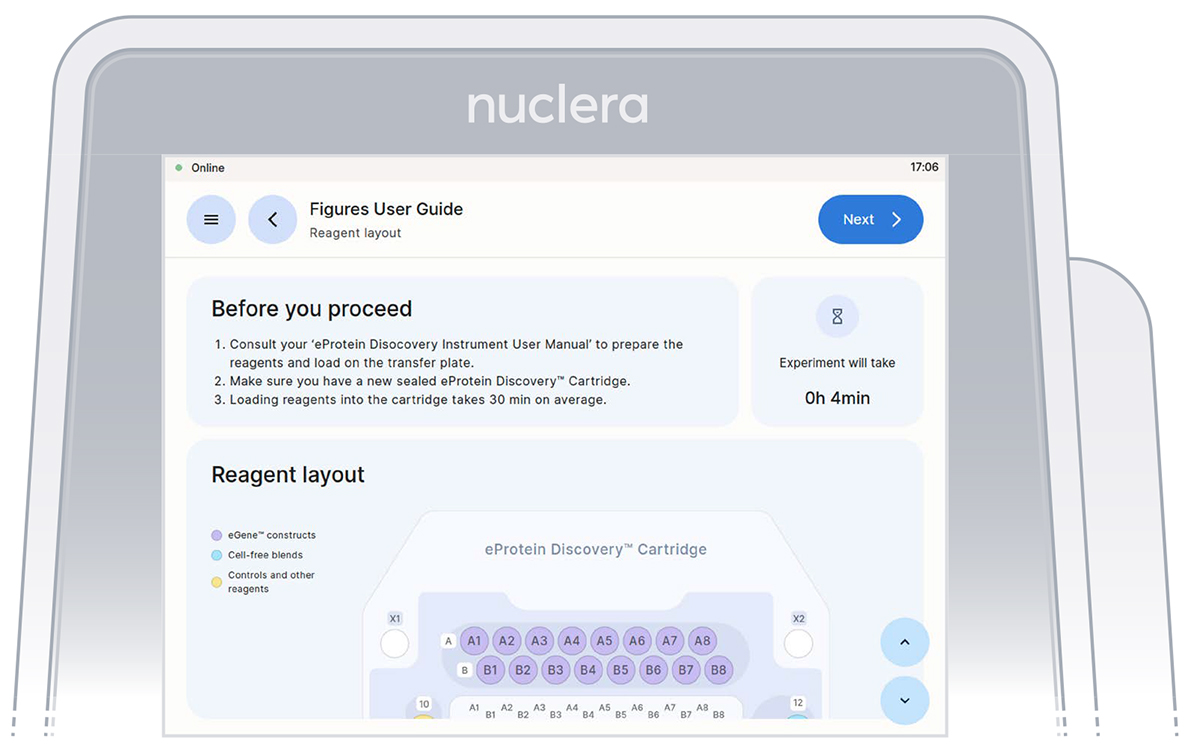 Figure 8: Instrument software welcome page with the list of finalized experiments
Figure 8: Instrument software welcome page with the list of finalized experiments -
Go through and tick the checklist, and press the [Next] button (Figure 9). The drawer will open.
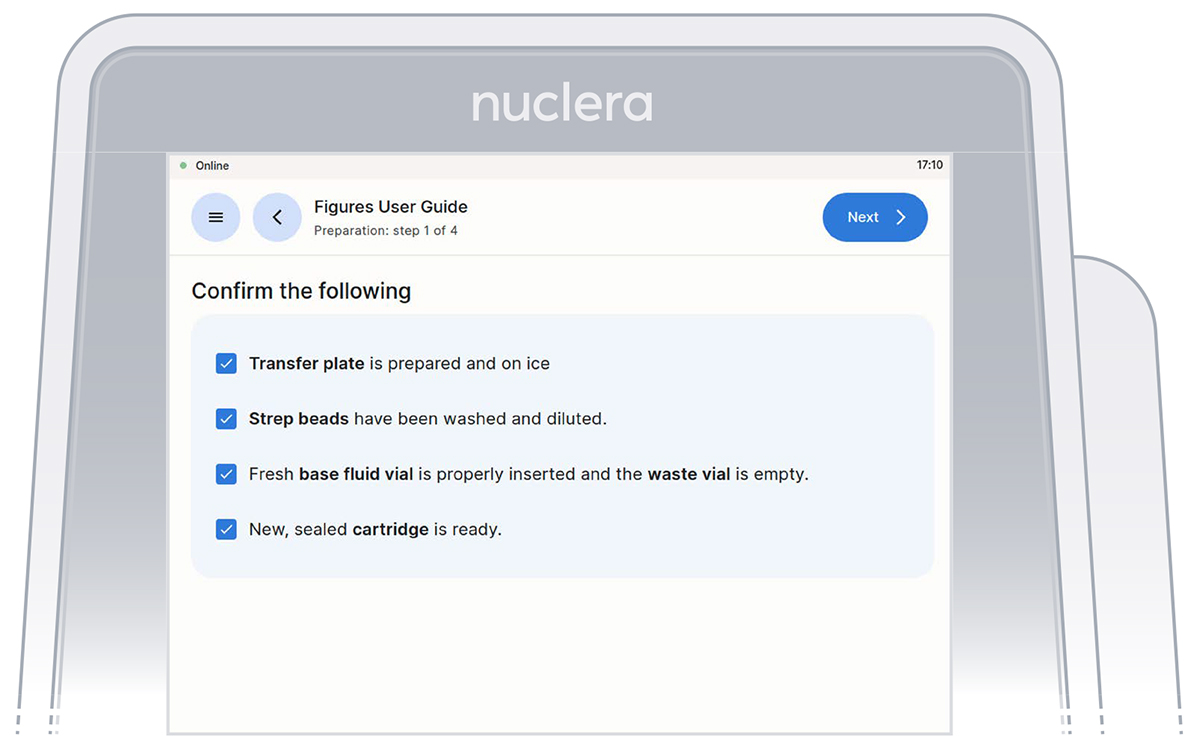 Figure 9: Loading of the cartridge on the eProtein Discovery instrument.
Figure 9: Loading of the cartridge on the eProtein Discovery instrument.
- Unpack and load a cartridge as shown on the screen of the eProtein Discovery instrument
- Place the cover on the cartridge, avoid touching the electrical connectors, and press the [Next] button (Figure 10).
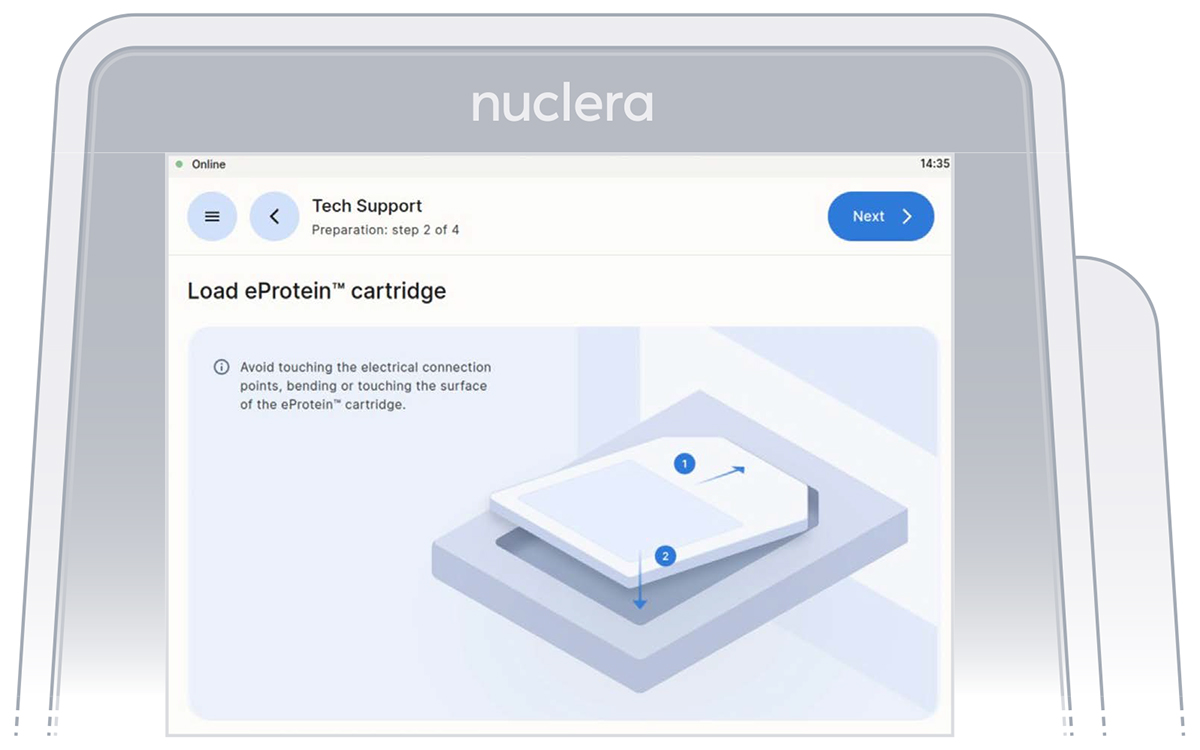 Figure 10: Checklist screen before the experiment starts.
Figure 10: Checklist screen before the experiment starts.
Note: keep the cartridge packaging to dispose of the cartridge after use.
- Keep cover on the cartridge. Markings on the cover will guide you through the loading process.
Set up the pump on the instrument
Follow the on-screen instructions to complete the experiment.
▷ These instructions will guide you in operating the eProtein Discovery instrument and completing an experiment on the instrument.
▷ The instructions must be followed in the order shown on the screen.
▷ You can navigate forward and back through the steps using the buttons at the top.
▷ You can scroll up and down using the arrows at the bottom right of the screen when shown or with your fingers.
Note: once you start the experiment, the back button on the instrument will be disabled.
- On the right hand side of the instrument, ensure the tubings for the integrated pump are placed in the tubes holder, and press the [Next] button (Figure 11).
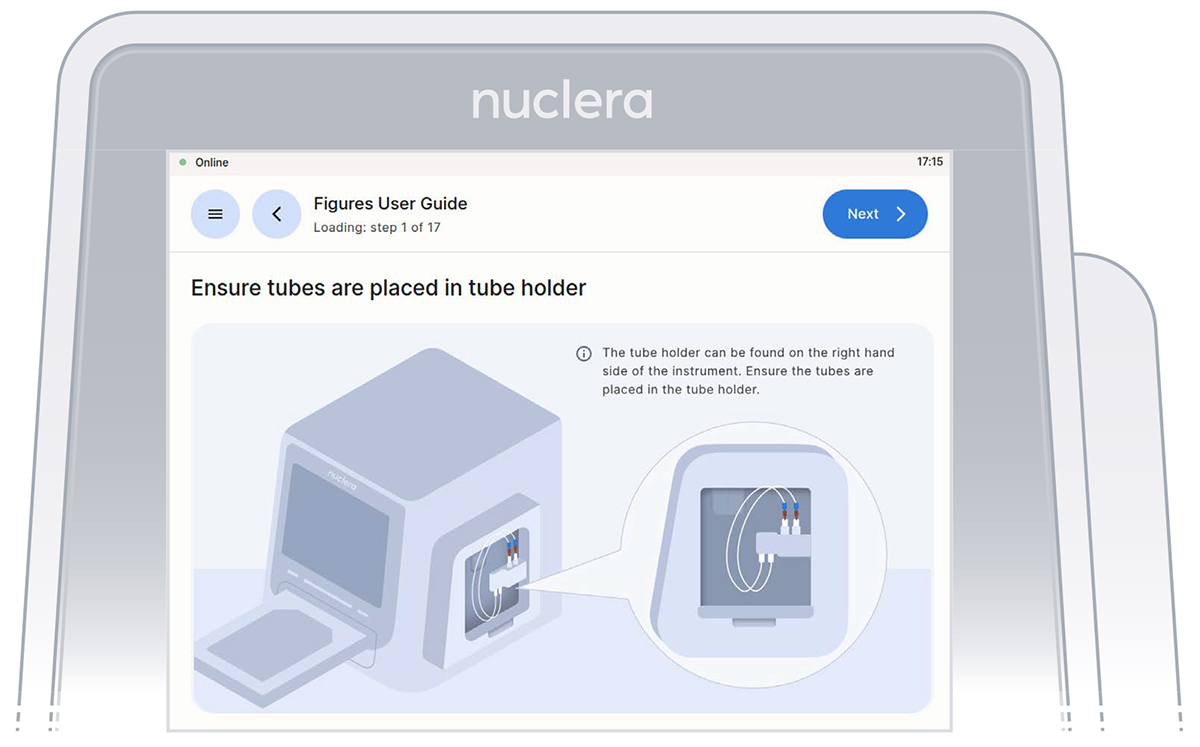 Figure 11: Verification screen that the tubings for the integrated pump are placed in the tubing holder.
Figure 11: Verification screen that the tubings for the integrated pump are placed in the tubing holder.
- Ensure the vial of base fluid and the waste container have been connected to the pump located on the right hand side of the instrument. Press the [Next] button (Figures 12).
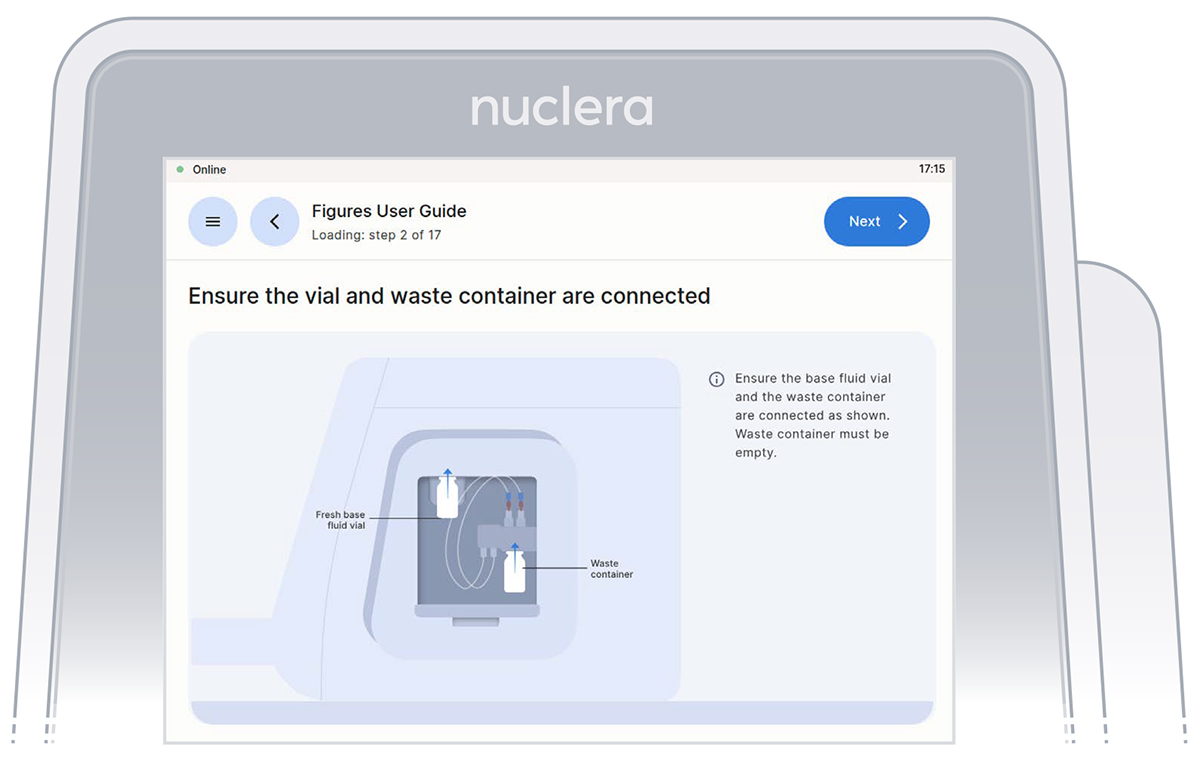 Figure 12: Vial of base fluid and the waste container connected to the pump as shown on the screen
Figure 12: Vial of base fluid and the waste container connected to the pump as shown on the screen
Filling the cartridge with base fluid
- With the tubes and containers in place, ensure that some of the base fluid has dripped into the waste container (Figure 13).
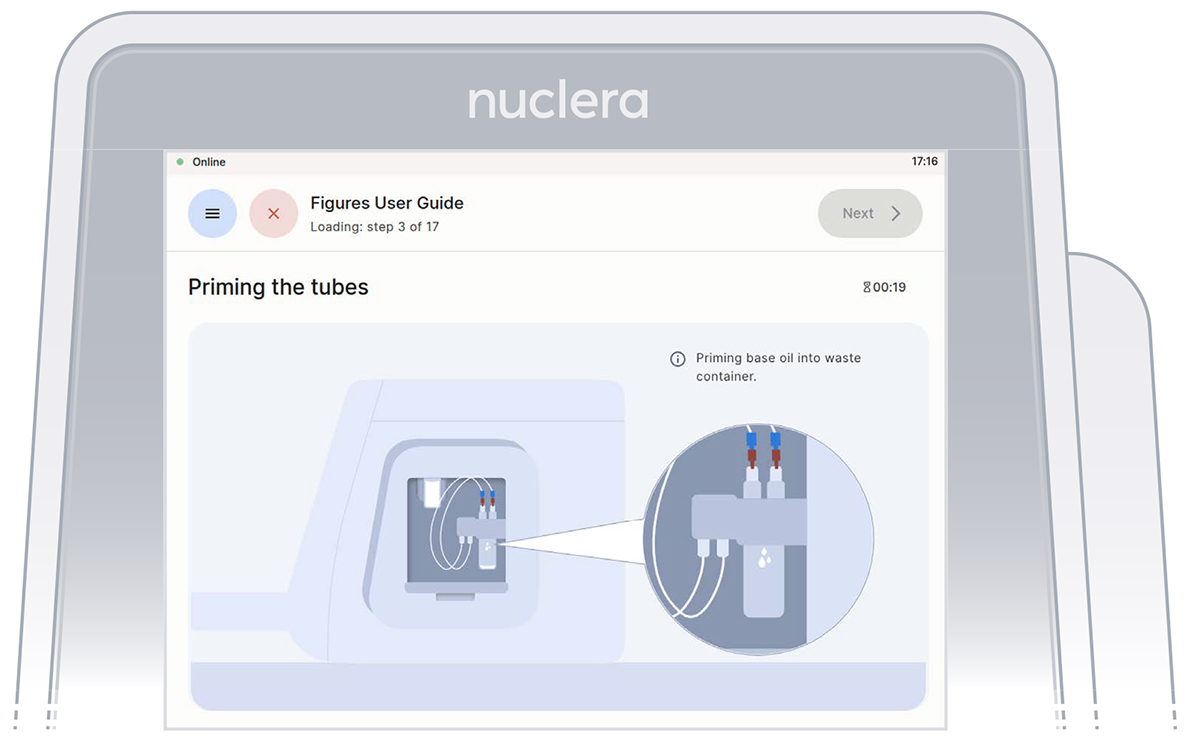 Figure 13: Priming the pump tubes with base fluid
Figure 13: Priming the pump tubes with base fluid
- Remove the tube connectors from the holder, connect them tightly to the corner ports X2 and X3 of the cartridge, and press the [Next] button (Figure 14). Either connector can be interchangeably inserted into corner port X2 or X3.
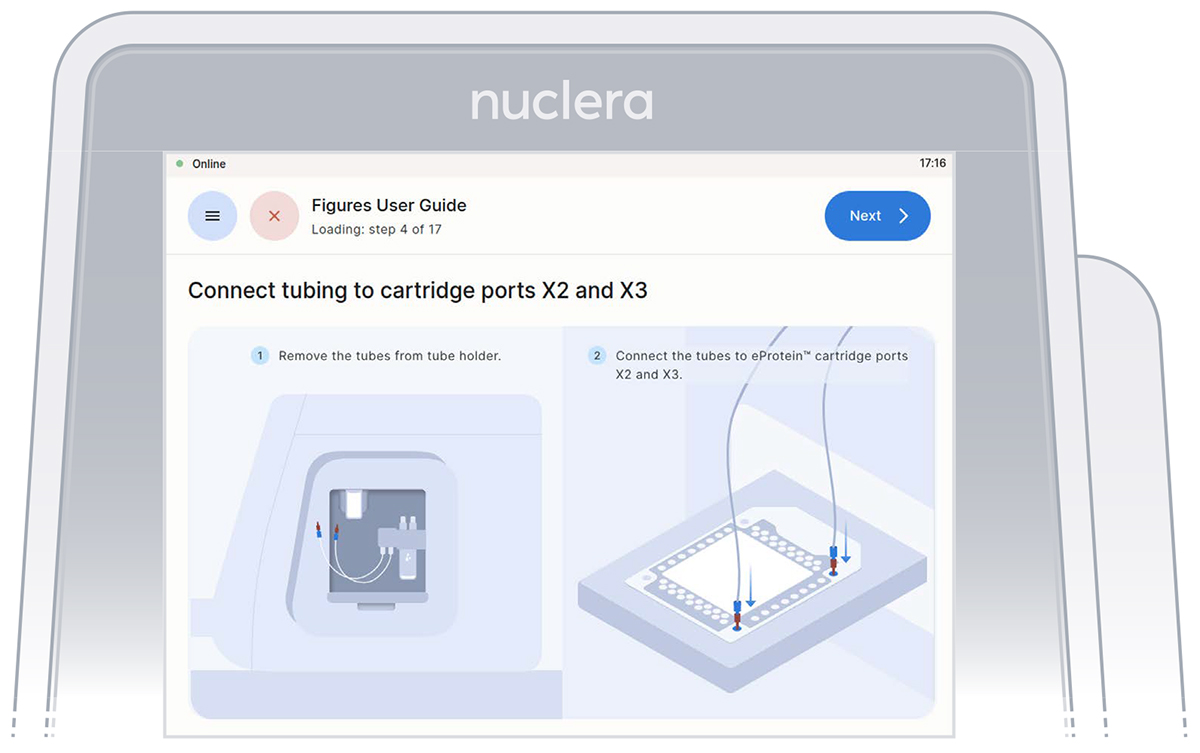 Figure 14: Inspection that all the ports on the cartridge are filled with base fluid
Figure 14: Inspection that all the ports on the cartridge are filled with base fluid
- After the base fluid has loaded, inspect the cartridge for air bubbles that may have been introduced during the priming with base fluid.
If any air bubbles persist after base fluid priming, use a single-channel p200 pipette to aspirate the air bubbles from the nearest port and slowly reinject the base fluid that was aspirated into a corner port (X1 or X4). Press the [Next] button (Figure 15).
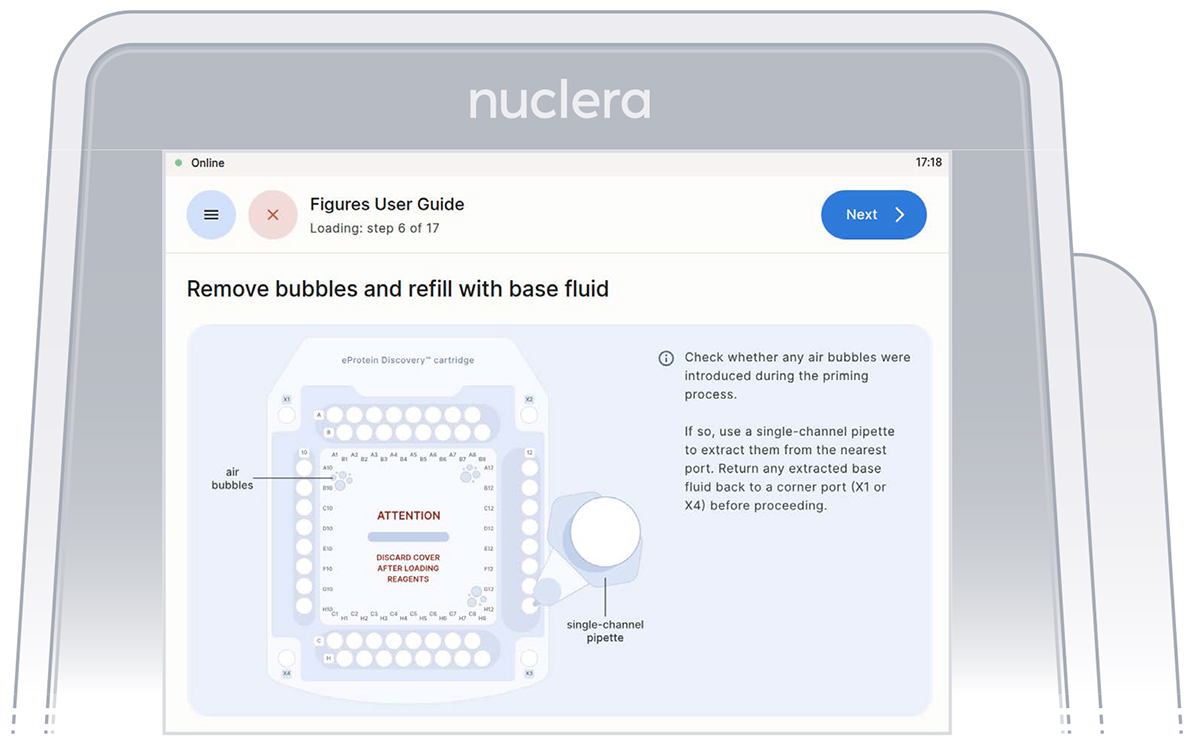 Figure 15: Connection of the pump tubes to the cartridge
Figure 15: Connection of the pump tubes to the cartridge
- Inspect the ports on the cartridge after the priming with base fluid is complete. Ensure all the ports are filled and press the [Next] button (Figure 16).
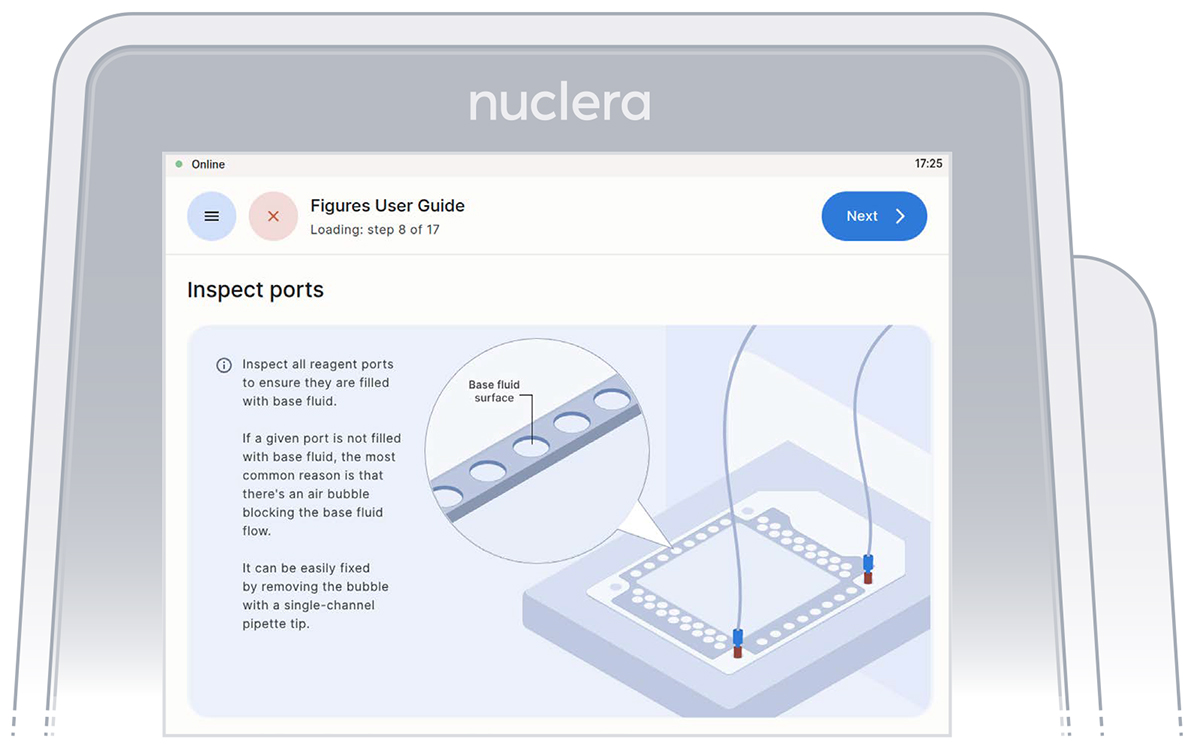 Figure 16: Confirm that all the ports on the cartridge are filled with base fluid
Figure 16: Confirm that all the ports on the cartridge are filled with base fluid
- Remove the cartridge cover if used during the loading (Figure 17)
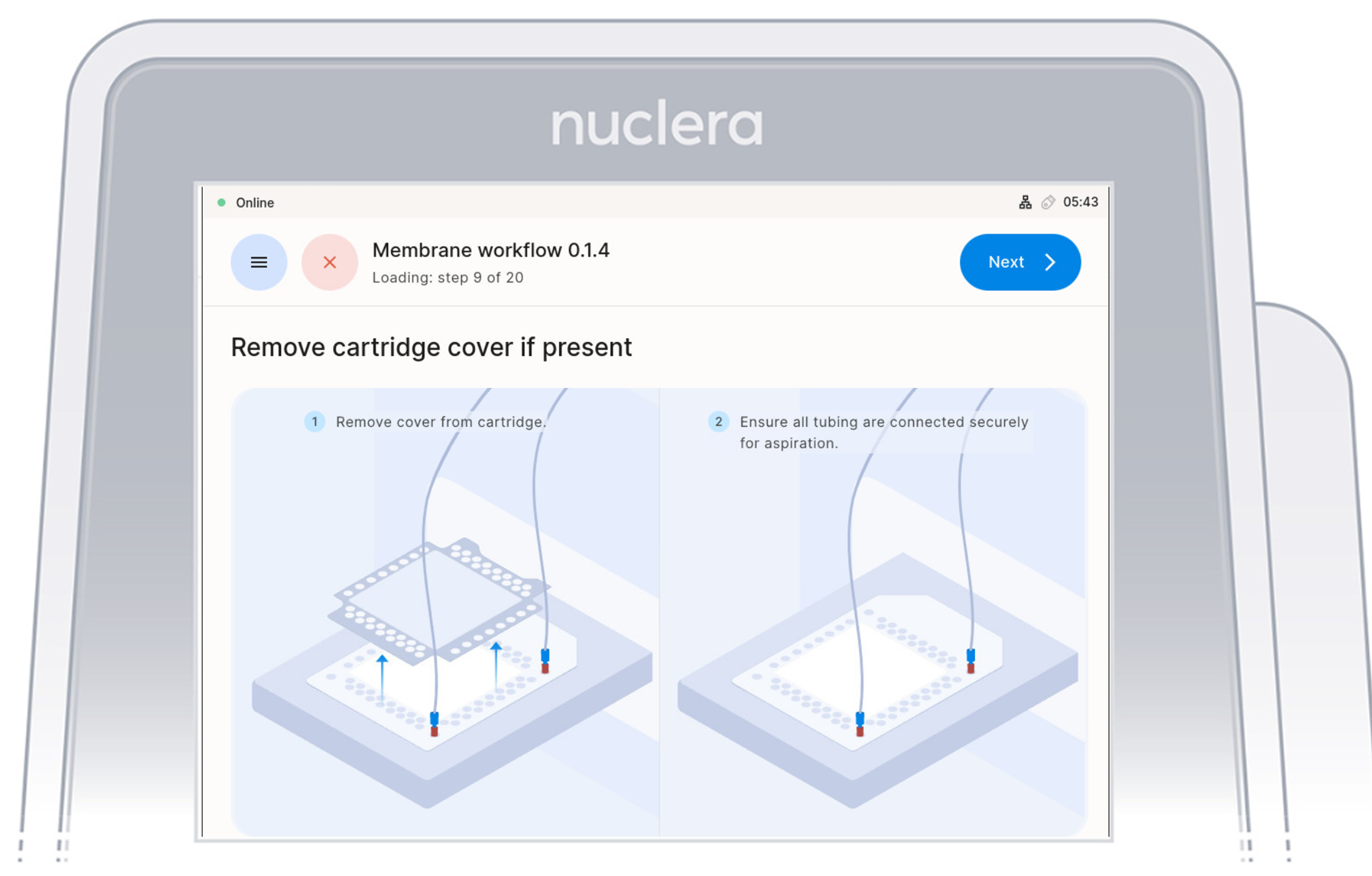 Figure 17:Remove cartridge cover
Figure 17:Remove cartridge cover
Load the reagents on the cartridge
Tips for a perfect loading:
▷ Follow the on-screen instructions that will guide you in loading the reagents.
▷ The loading of the reagents should be done using an 8-channel pipette.
▷ To facilitate the pipetting of the reagents, the transfer plate can be moved from the ice bucket to the bench.
▷ Check the plate for the presence of air bubbles. Air bubbles can be removed by spinning the plate in a swing rotor centrifuge for about 10 seconds. Seal the plate before using a plate centrifuge
▷ After aspirating the reagents, make sure that all pipette tips are filled evenly, and contain no air bubbles.
▷ Ensure the pipette tips are positioned just below the surface of the base fluid, away from the sides and bottom of the port. Dispense slowly until the first stop of the pipette is reached. Do not insert the pipette tip directly into the base of port.
▷ Do not engage the pipette tips fully into the ports, the tip ends should not touch the bottom of the ports while dispensing the reagents (Figure 17).
▷ Do not pass the first stop as it would release air bubbles
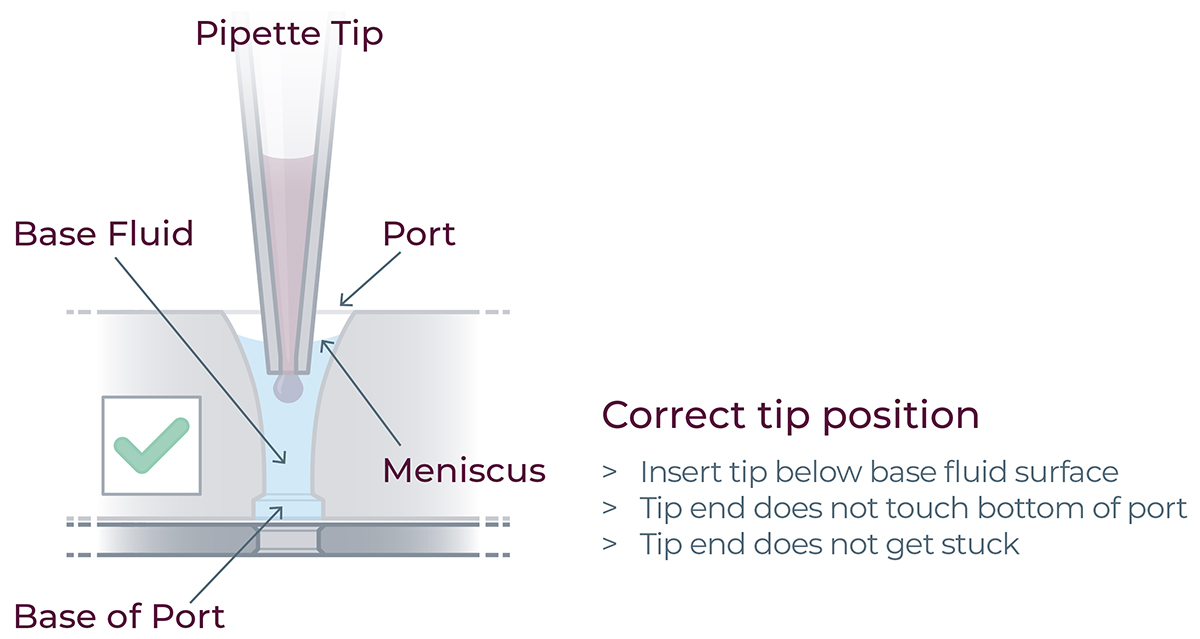
Load reagents
1. Reagents - row A:
▷ Load x8 fresh p20 pipette tips and aspirate 3 µL of the reagents from the transfer plate wells A1-A8 into ports A1-A8 of the cartridge (Figure 21).
▷ Ensure the pipette tips are positioned just below the surface of the base fluid, away from the sides and bottom of the port. Dispense slowly until the first stop of the pipette is reached. Do not insert the pipette tip directly into the base of port.
▷ Eject the pipette tips into a waste container.
▷ Press the [Next] button on the screen.
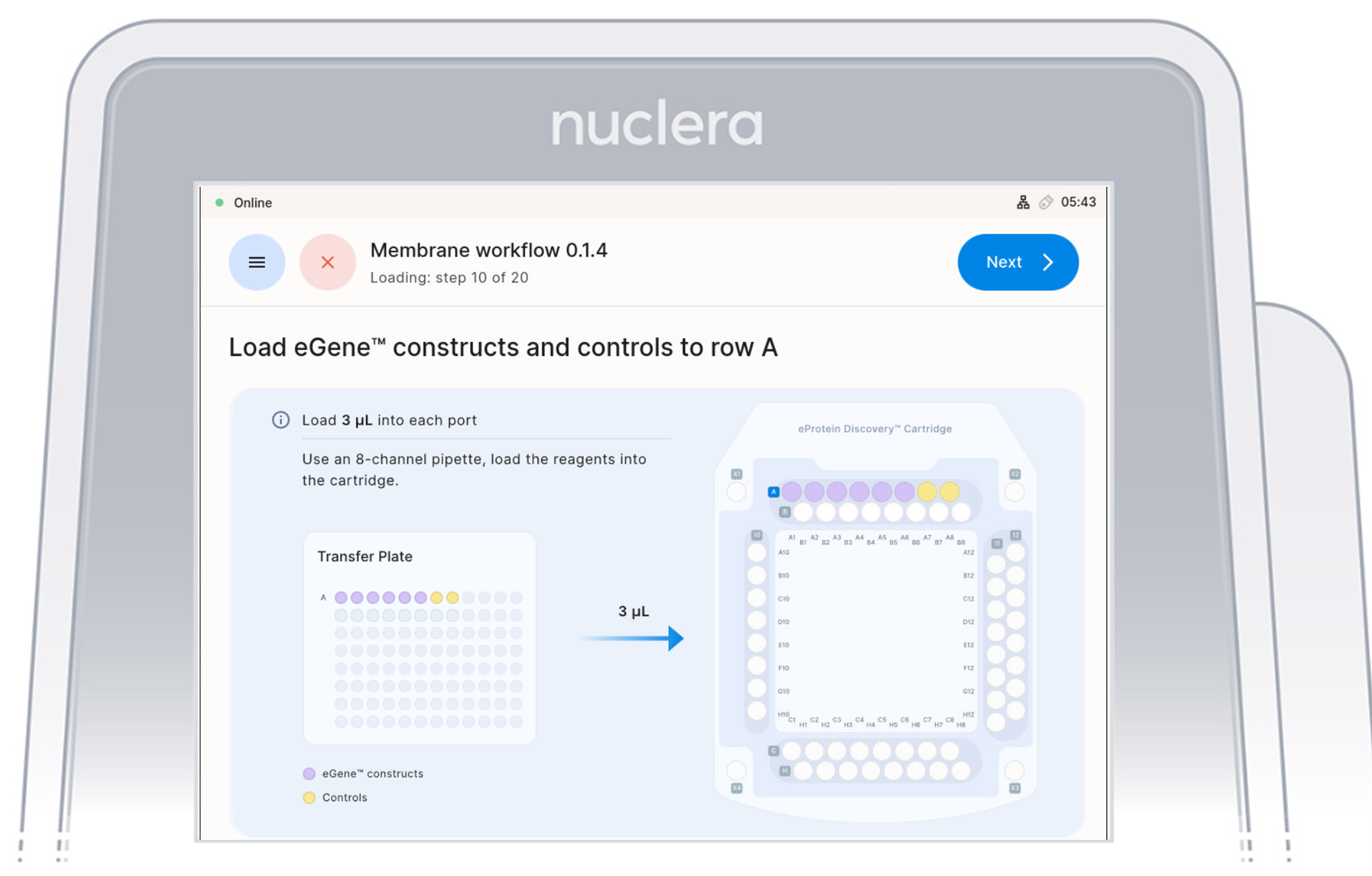
2. Reagents - row B:
▷ Load x8 fresh p20 pipette tips and aspirate 3 µL of the reagents from the transfer plate wells B1-B8 into ports B1-B8 of the cartridge (Figure 21).
▷ Ensure the pipette tips are positioned just below the surface of the base fluid, away from the sides and bottom of the port. Dispense slowly until the first stop of the pipette is reached. Do not insert the pipette tip directly into the base of port.
▷ Eject the pipette tips into a waste container.
▷ Press the [Next] button on the screen.
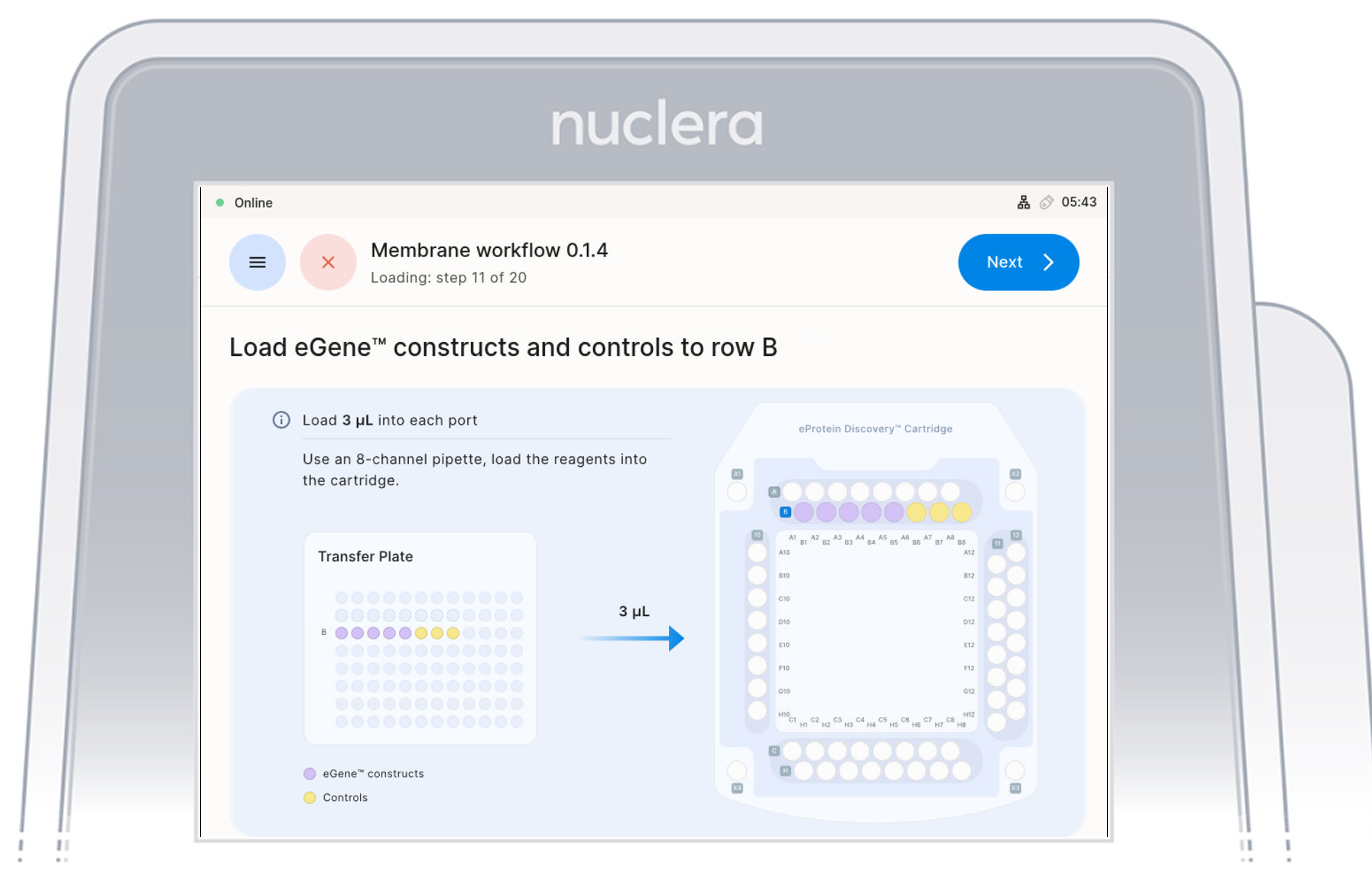
3. Reagents - row C:
▷ Load 7x fresh p20 pipette tips and aspirate 6 µL of the reagents from the transfer plate wells C1-C7 into ports C1-C7 of the cartridge (Figure 20). Do not use 8 tips as the purge of an empty tips might create air bubbles in the cartridge
▷ Ensure the pipette tips are positioned just below the surface of the base fluid, away from the sides and bottom of the port. Dispense slowly until the first stop of the pipette is reached. Do not insert the pipette tip directly into the base of port.
▷ Eject the pipette tips into a waste container.
▷ Press the [Next] button on the screen.
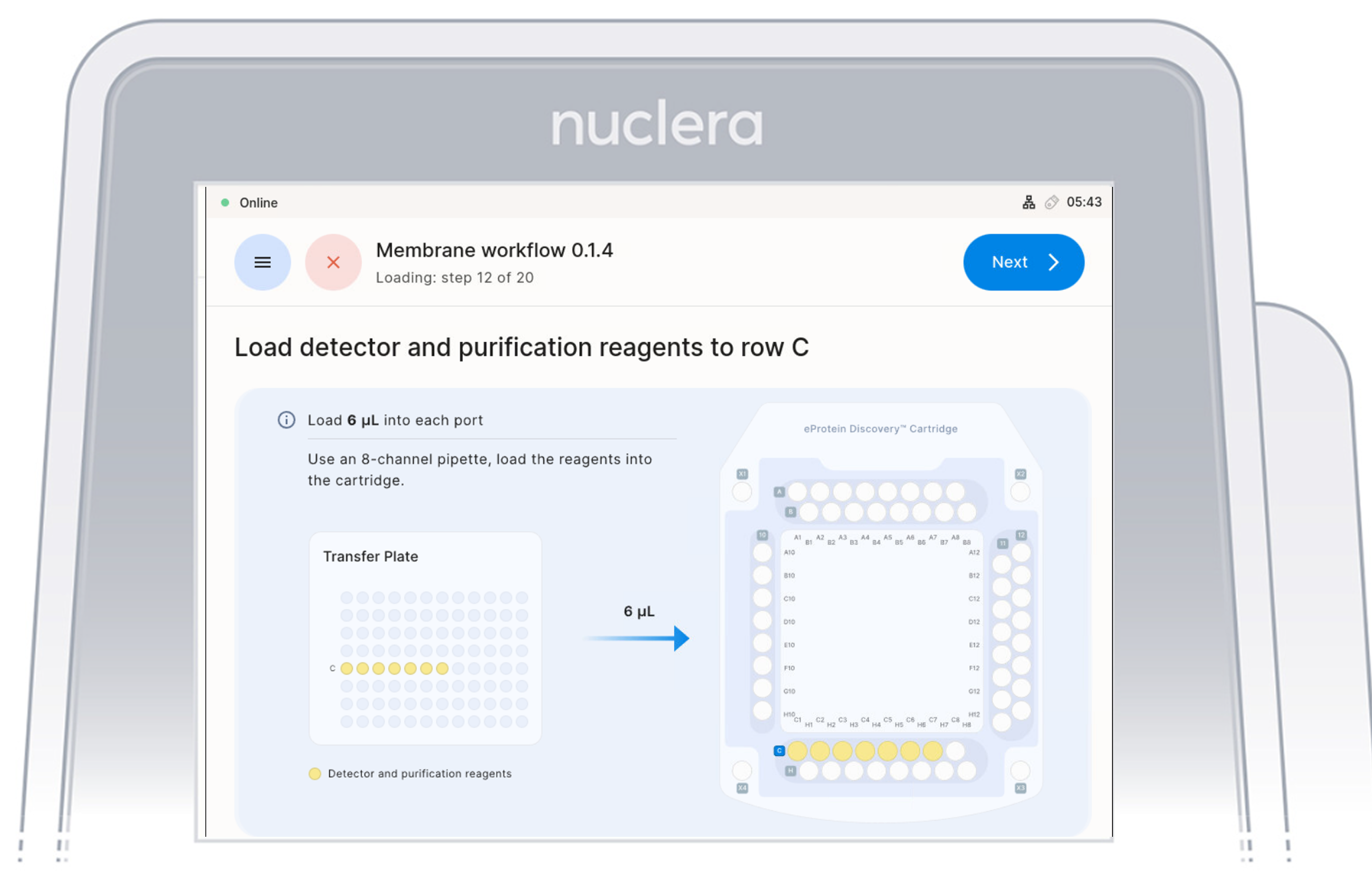
4. Reagents - row H:
▷ Load 7x fresh p20 pipette tips and aspirate 6 µL of the reagents from the transfer plate wells C1-C7 into ports H1-H7 of the cartridge (Figure 20). Do not use 8 tips as the purge of an empty tips might create air bubbles in the cartridge
▷ Ensure the pipette tips are positioned just below the surface of the base fluid, away from the sides and bottom of the port. Dispense slowly until the first stop of the pipette is reached. Do not insert the pipette tip directly into the base of port.
▷ Eject the pipette tips into a waste container.
▷ Press the [Next] button on the screen.
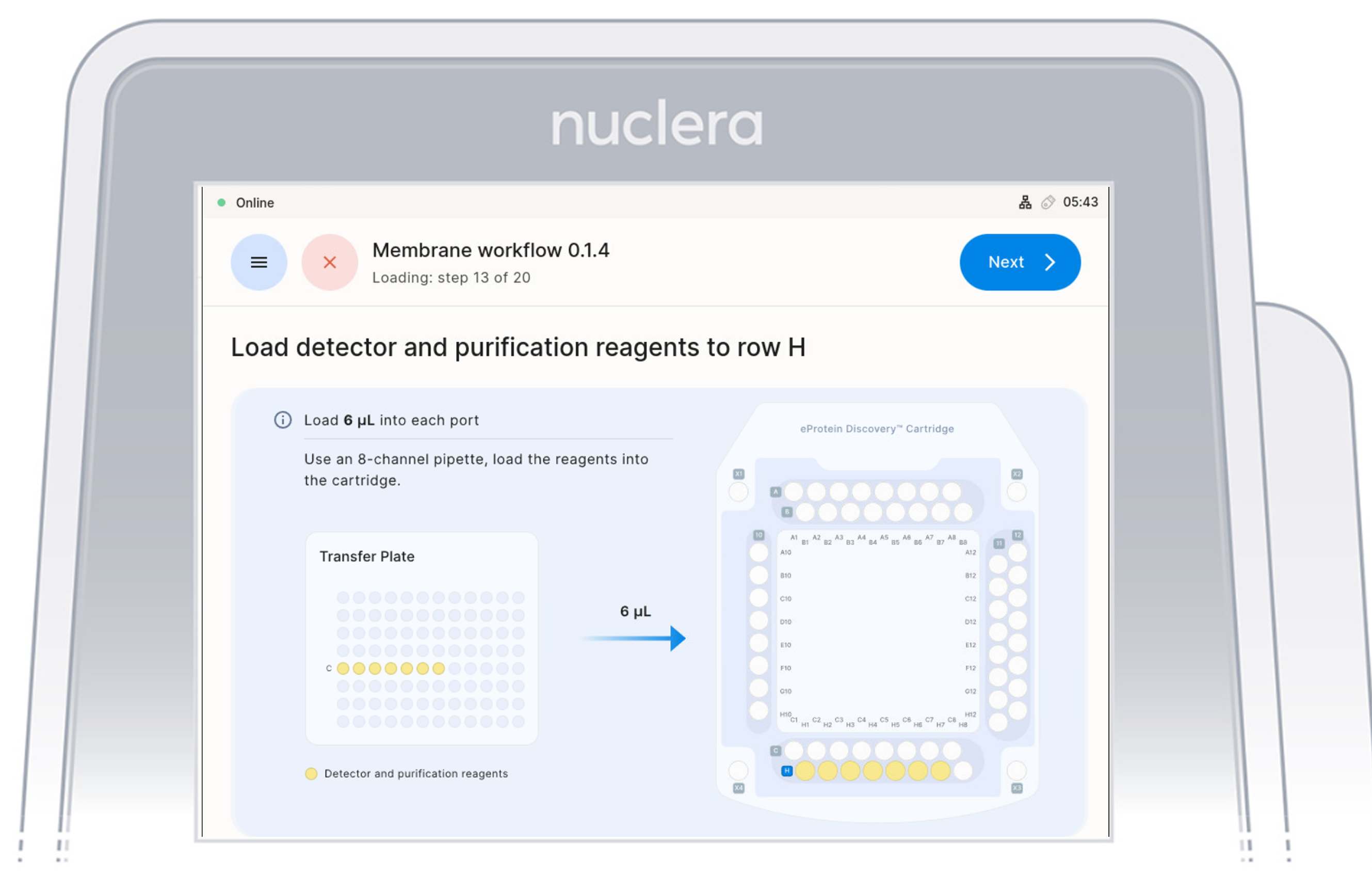
5. Strep Purification Beads - ports A10-C10:
▷ Using a single-channel P20 pipette, mix the first Strep Purification Beads tube by gently pipetting up and down 12 times, avoiding air bubbles. Immediately aspirate 12 µL and dispense into port A10 of the cartridge.
Repeat the same process for the second and third tubes, dispensing into ports B10 and C10, respectively (Figure 22).
Mix, aspirate, and dispense each tube sequentially to prevent bead settling and ensure uniform loading in the cartridge.
▷ Ensure the pipette tip is positioned just below the surface of the base fluid, away from the sides and bottom of the port. Dispense slowly until the first stop of the pipette is reached. Do not insert the pipette tip directly into the base of port.
▷ Eject the pipette tip into a waste container.
▷ Press the [Next] button on the screen.
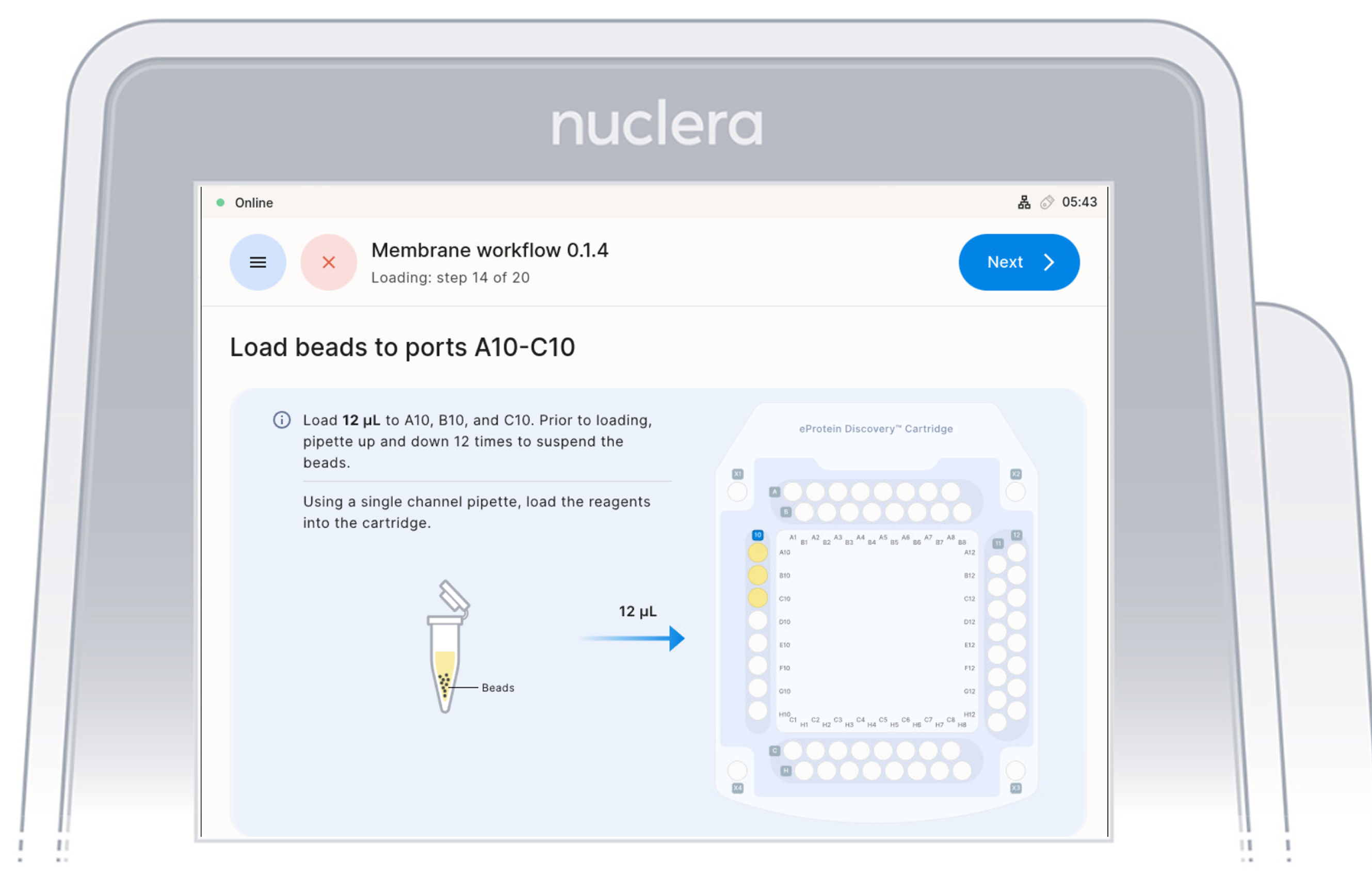
6. Purification Reagents - ports D10-F10:
▷ Aspirate 12 µL of purification reagents from D10-F10 wells of the trasfer plate and dispense it to column 10 on the cartridge (Figure 23).
▷ Ensure the pipette tips are positioned just below the surface of the base fluid, away from the sides and bottom of the port. Dispense slowly until the first stop of the pipette is reached. Do not insert the pipette tip directly into the base of port.
▷ Eject the pipette tips into a waste container.
▷ Press the [Next] button on the screen.
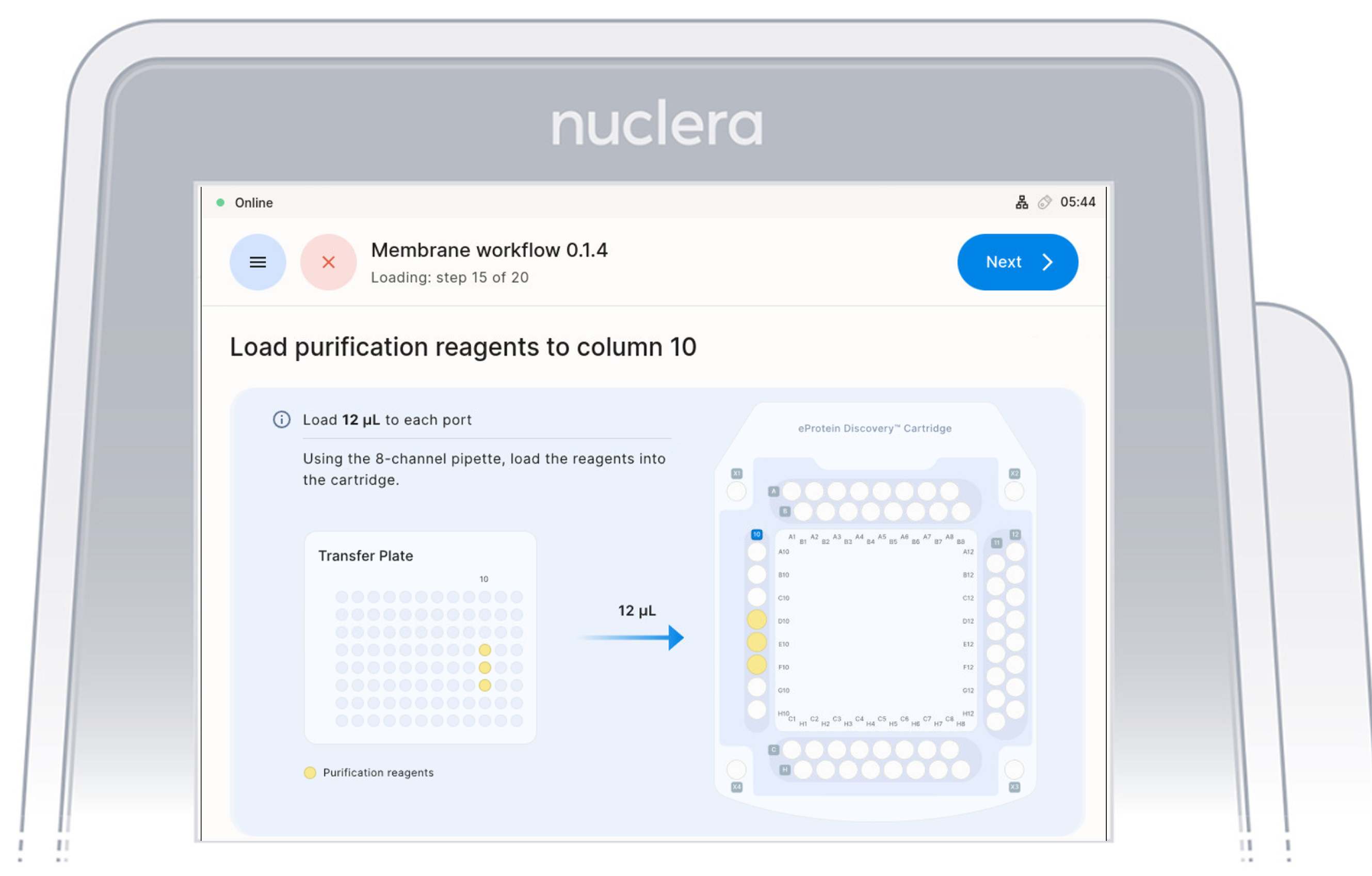
7. Reagents - column 12:
▷ Load 8x fresh p20 pipette tips and **mix the Cell-free Blends in the transfer plate in column 12 by gently pipetting up and down 12 times. **
Be careful not to introduce air bubbles in the ports.
Aspirate 12 µL of the Cell-free Blends from the transfer plate wells
▷ Aspirate 12 µL of cell-free blend from the transfer plate wells and dispense it to column 11 on the cartridge (Figure 22).
▷ Ensure the pipette tips are positioned just below the surface of the base fluid, away from the sides and bottom of the port. Dispense slowly until the first stop of the pipette is reached. Do not insert the pipette tip directly into the base of port.
▷ Eject the pipette tips into a waste container.
▷ Press the [Next] button on the screen.
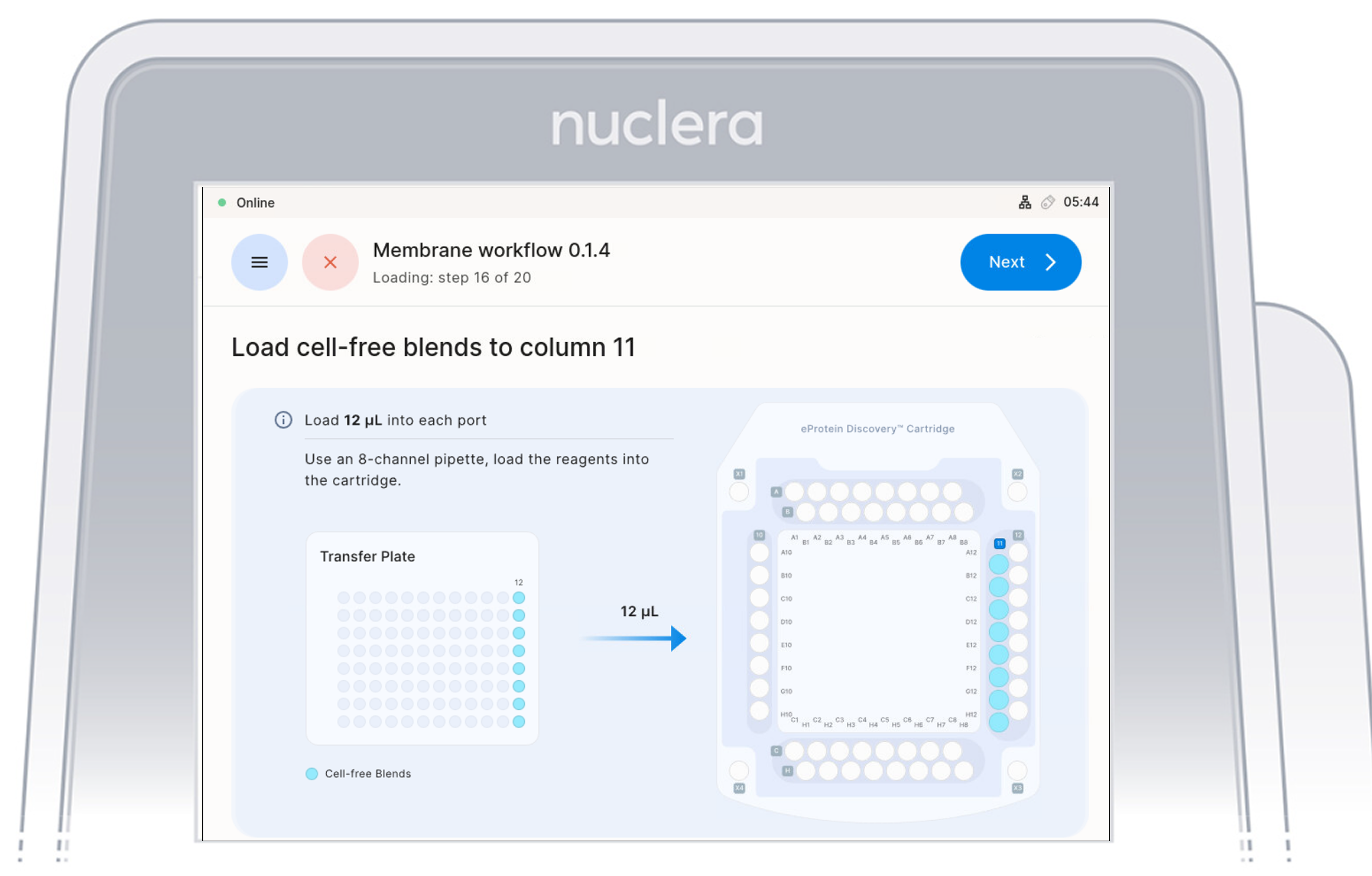
8. Reagents - column 12:
▷ Aspirate 3 µL of cell-free blend from the transfer plate wells and dispense it to column 12 on the cartridge (Figure 23).
▷ Ensure the pipette tips are positioned just below the surface of the base fluid, away from the sides and bottom of the port. Dispense slowly until the first stop of the pipette is reached. Do not insert the pipette tip directly into the base of port.
▷ Eject the pipette tips into a waste container.
▷ Press the [Next] button on the screen.
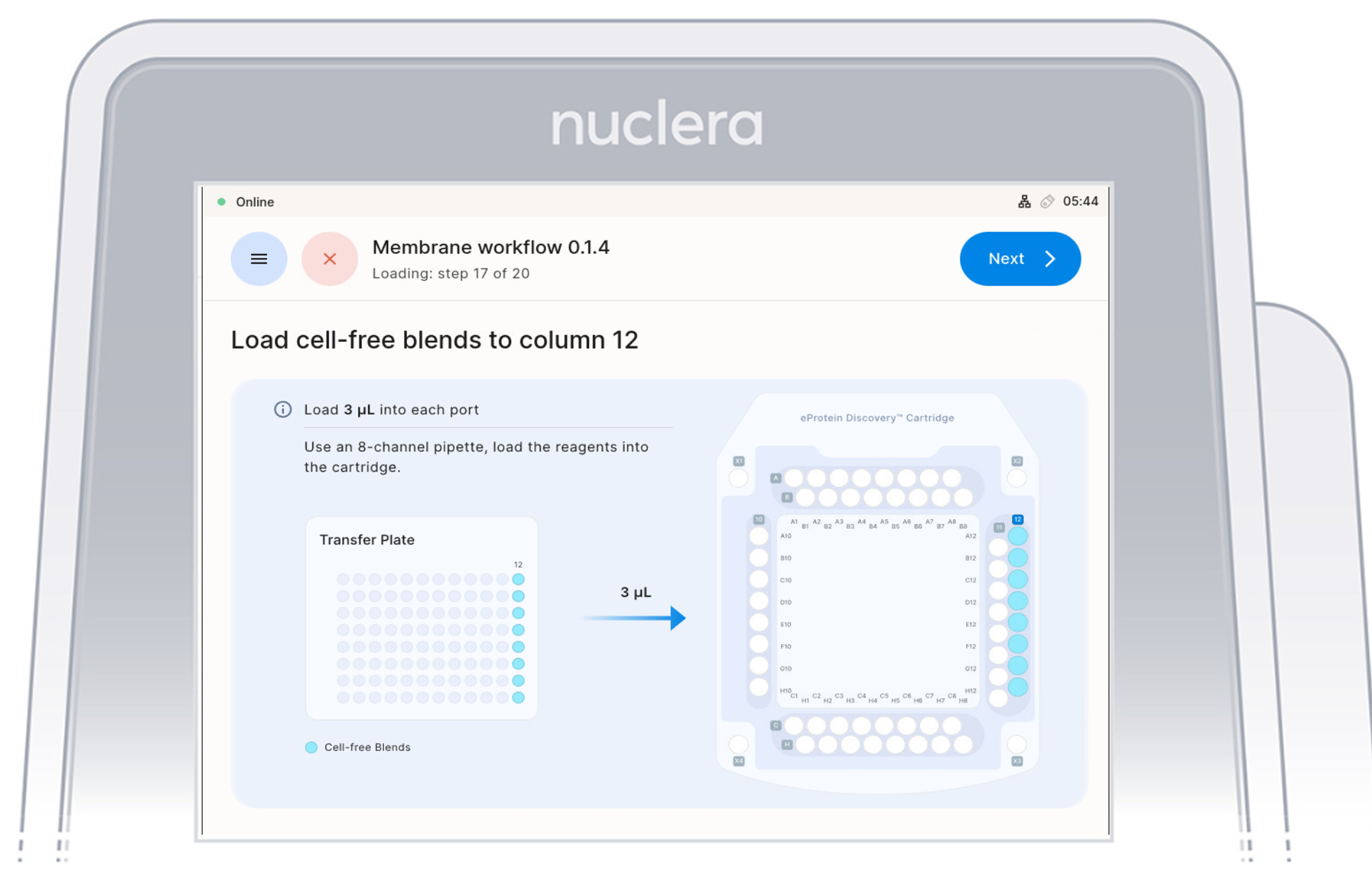
Load reagents in the cartridge
- Press the [Next] button to start the aspiration of the base fluid and the loading of the reagents on the cartridge (Figure 24).
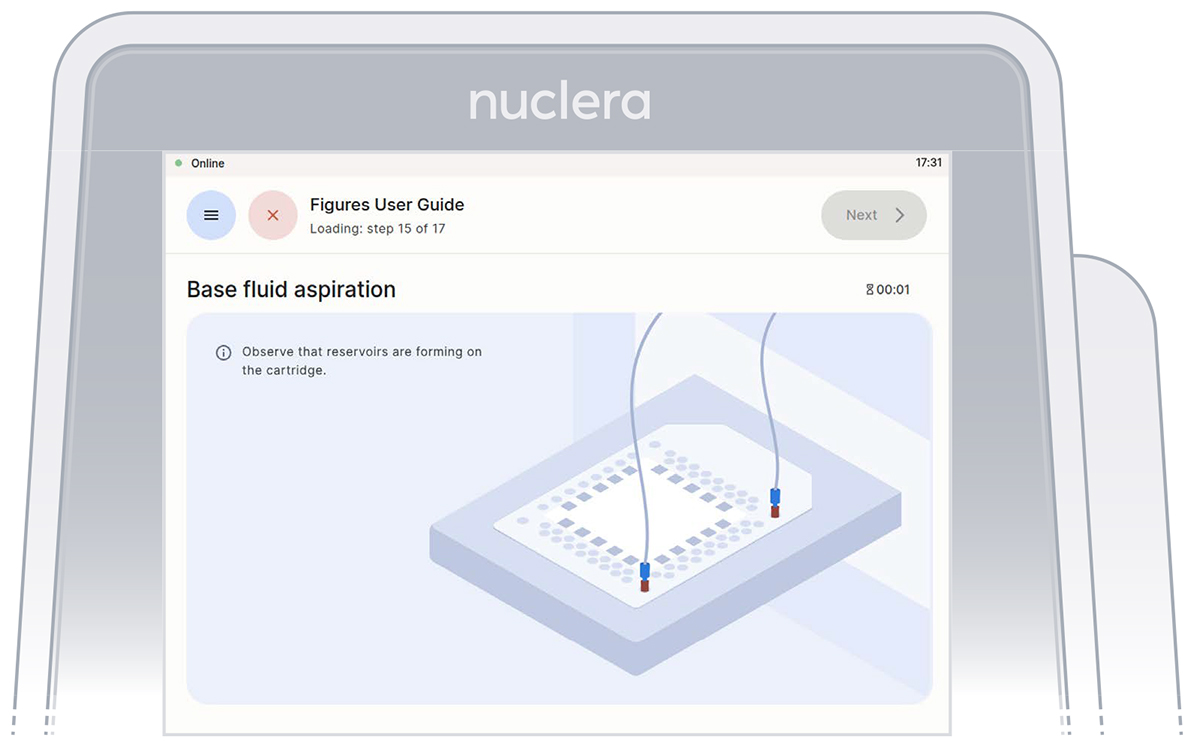 Figure 24: Base fluid aspiration
Figure 24: Base fluid aspiration
- Disconnect the tubes from the cartridge and place them in the tube holder on the right hand side of the instrument. Press the [Next] button on the screen (Figure 25), and the drawer will close. Quality controls will be performed. The experiment will start.
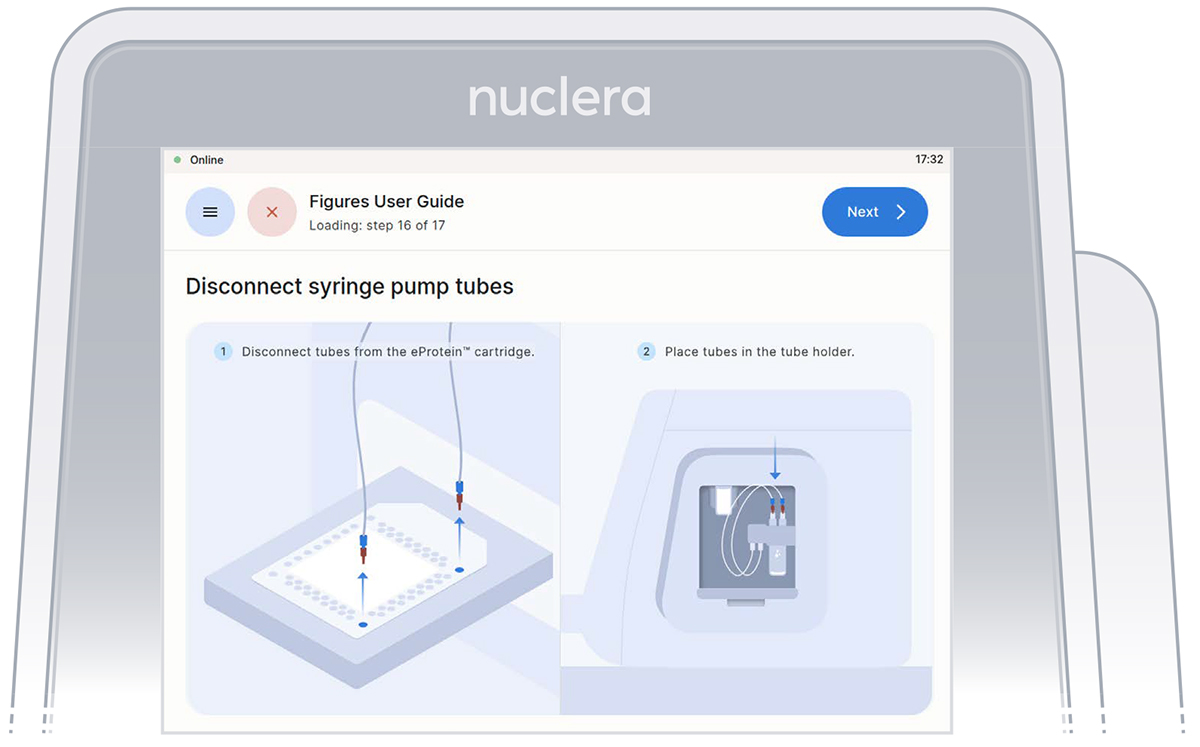 Figure 25: Disconnect the tubes and place them on the tube holder
Figure 25: Disconnect the tubes and place them on the tube holder
Analyze the results
Instrument software results screen
After completion of the experiment, the results are shown on the instrument screen. The four best obtainable combinations of eGene and Cell-free Blend are displayed with the predicted in-tube scale-up yields (Figure 28). Further analysis can be carried out from the eProtein Discovery Cloud Software.
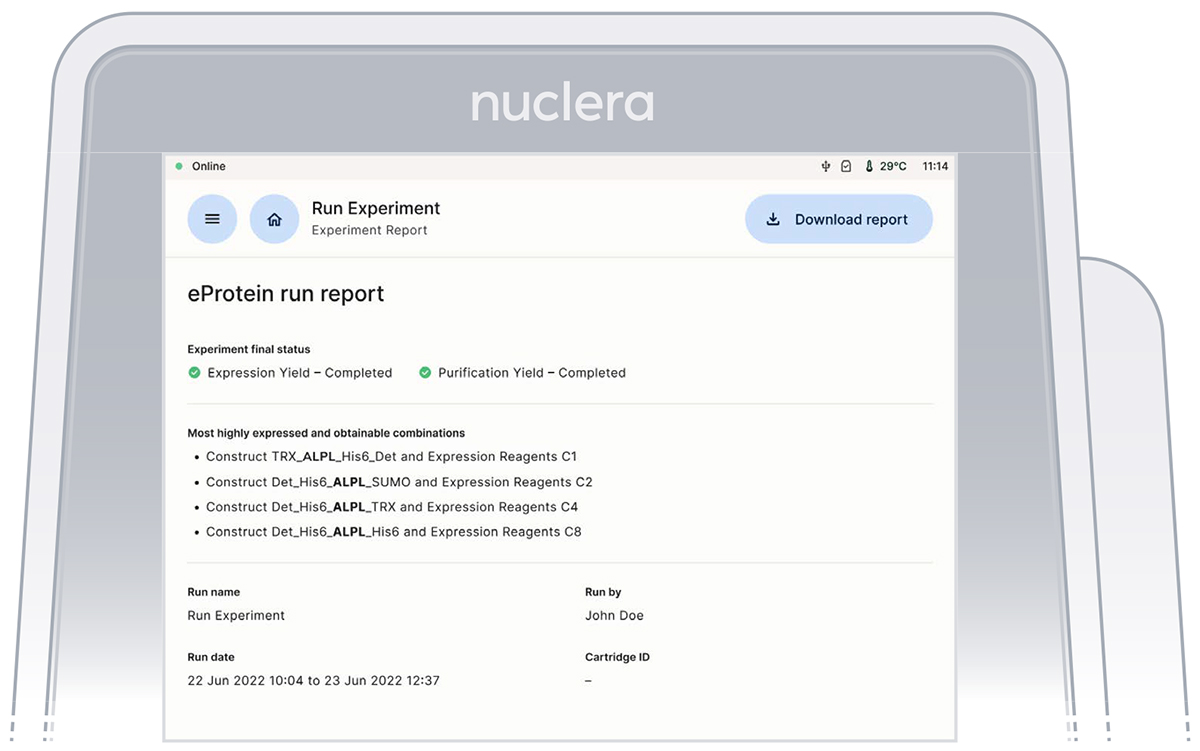
eProtein Discovery Cloud Software report
At the end of the experiment a report containing all the information about the experimental setup is transferred onto the eProtein Discovery Cloud Software. The upload takes about 15 minutes and during this time the [Download Report] button at the top right corner of the screen is grayed out.
Note: the instrument should not be switched off until the report is transferred and becomes available on the eProtein Discovery Cloud Software.
The experiment report contains:
▷ Experiment video
The video should be watched to ensure the correct operation of the instrument and cartridge during the experiment. Any questions or concerns regarding the operation of the droplets should be directed to the Nuclera Technical Support team (techsupport@nuclera.com).
▷ PDF report file
The PDF report file is a summary of the experiment setup and the results, saved in the report folder with the name given to the experiment included in the file name
▷ CSV report file
The report file is a csv file saved in the report folder with the name given to the experiment included in the file name. The results for each one of the 88 expressed and purified protein conditions are listed in the csv file. It also contains the measured values for the controls, the expected range for the controls, and a PASS/FAIL score if the measured values are within the expected range.
▷ Blue light images (TIFF images)
Images acquired at the end of expressions and purification. These images can give the user
information about the solubility of the protein.
▷ Other files
The folder contains additional files that can be used by the Nuclera Technical Support team for troubleshooting purposes
Finishing the experiment
- Remove the cartridge from the instrument drawer by lifting it as shown on the screen and place it in its original packaging. Press the [Next] button (Figure 29).
Note: there is no need to drain the base fluid out of the cartridge.
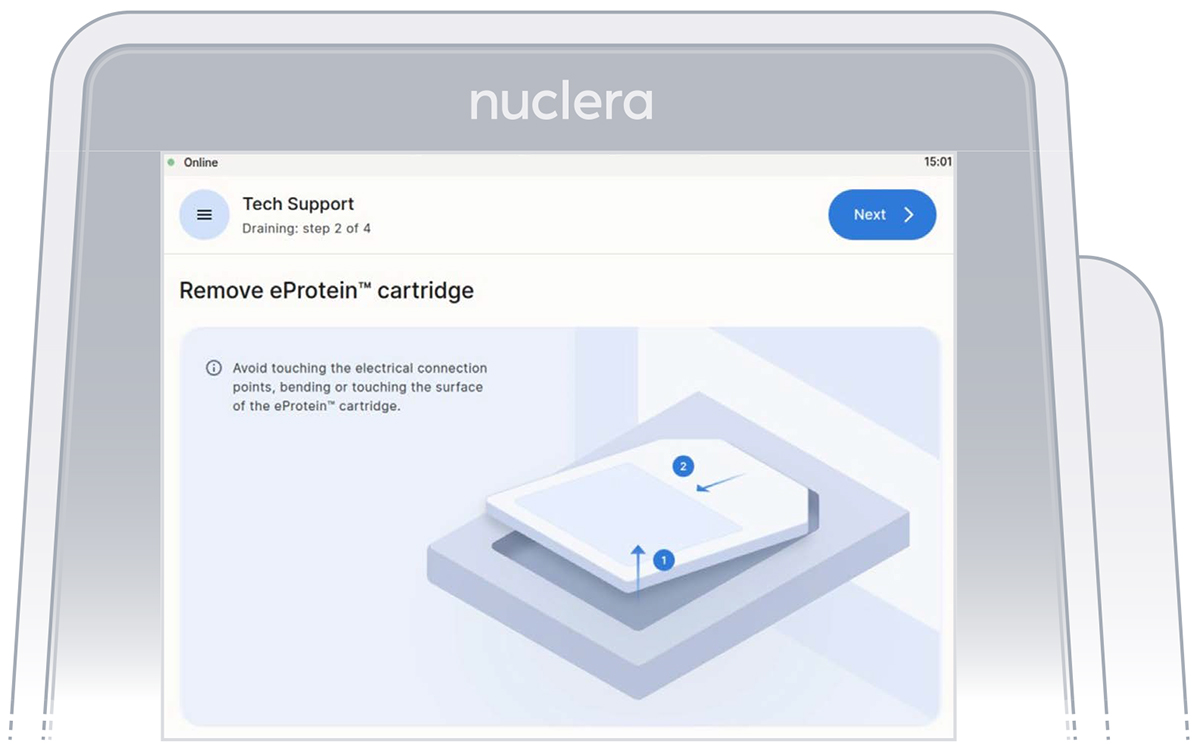
- Remove the waste container from the holder, empty its content, and place it back on the instrument.
- Remove the vial of base fluid and dispose of it with biohazard sharps waste container according to local waste disposal rules and regulations.
Note: Do not reuse consumed cartridges and dispose of any residual reagents, kits are intended as single use only.
- Dispose the packaged used cartridge in a biohazard sharps container, according to local waste disposal rules and regulations.
- The experiment report is available for download from the eProtein Discovery Cloud Software.
- Power down the instrument after use by pressing the [Power off] button (Figure 30)